How to Install
-
2. Installing Google-Chrome Dev
Then to Install Chrome Dev on Ubuntu
If Not Prompted then Double-Click on Package from ~/Downloads or the actual Download location.
And Select Install: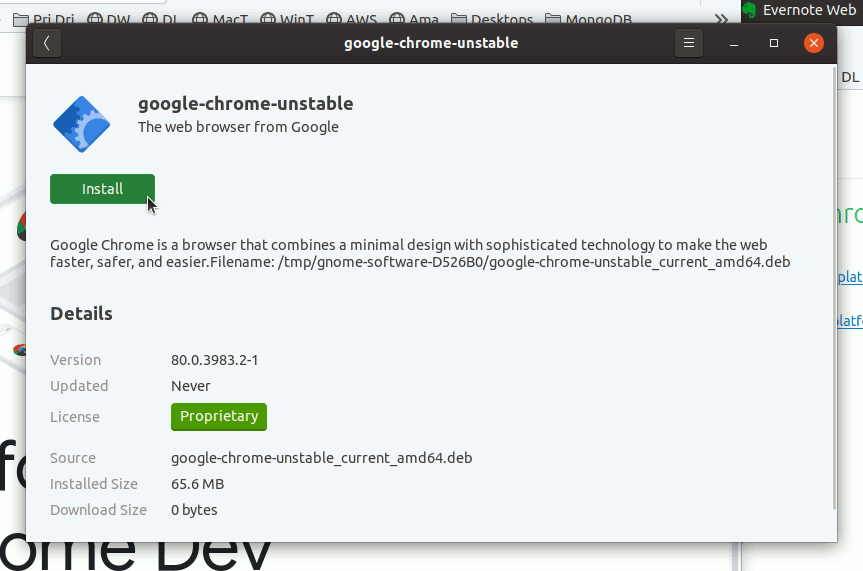
Again Confirm for Installation on the Authentication screen with the Admin Password:

Instead, to Setup it on Command Line use:
sudo apt install ~/Downloads/google-chrome*.deb
-
3. Launching Google-Chrome Dev
Finally, Launch & Enjoy Chrome Developers
Find the desktop Launcher on the Dashboard: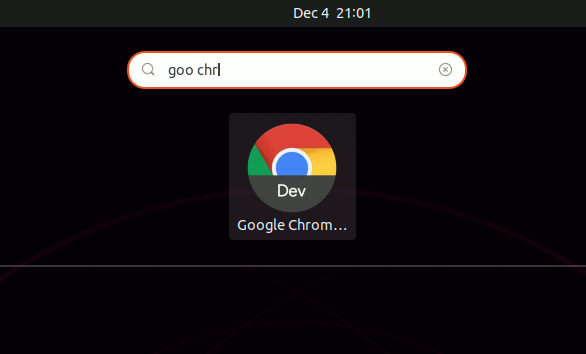
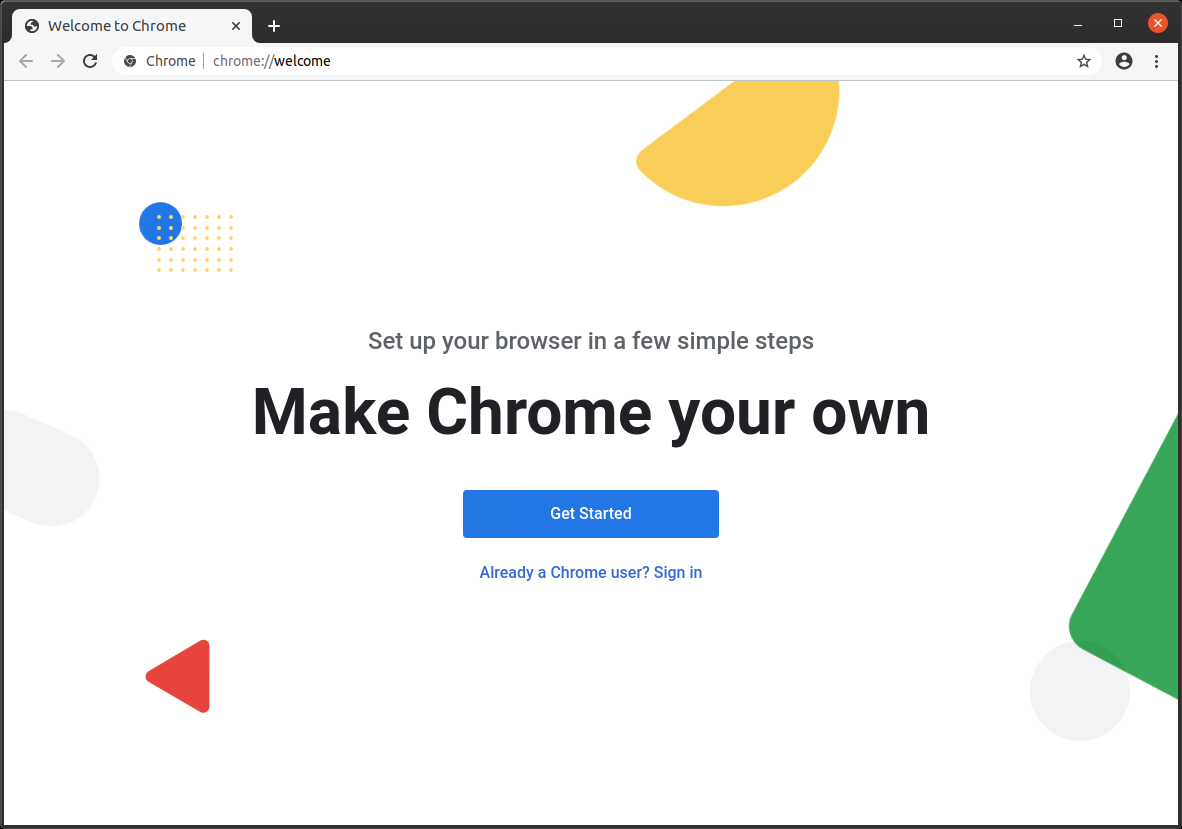
So Now I’m truly Happy if My Guide could Help you to Quick Start with Chrome Dev on Ubuntu 22.04 Jammy!
Contents