GNU/Linux Ubuntu 22.04 Installing Shotcut Snap Guide
How to Install Shotcut Snap on Ubuntu 22.04 Jammy LTS GNU/Linux desktop – Step by step Tutorial.
And Shotcut for Ubuntu Jammy is a Free, Open Source, Cross-Platform Video Editor.
Shotcut for Fedora offers a wide range of features for video editing enthusiasts and professionals alike.
- Cross-Platform: Works on Linux, Windows, and macOS for seamless workflow.
- Wide Format Support: Import and export numerous video and audio formats.
- Intuitive Timeline: Easily arrange clips, audio, and effects on a flexible timeline.
- Custom Filters: Apply video and audio filters with real-time preview.
- Hardware Acceleration: Supports GPU processing for faster rendering.
- Multi-Track Editing: Edit multiple video and audio tracks simultaneously.
- Open Source: Free and community-driven, with constant updates and improvements.
- AppImage Ready: Simple installation with all dependencies included.
- Export Presets: Preconfigured export options for popular platforms.
- Plugin Support: Extend functionality with third-party plugins and scripts.
Again the Snaps are Containerized App that is Auto-Updating and are Safe to Run!
Especially relevant: the only granted Downside of a Snap is that is usually Larger than a common Package.
Moreover, this guide includes detailed instructions about How to Getting Started with Shotcut on Ubuntu.
Finally, this Setup is valid for all the Ubuntu-based Distros like:
- Linux Mint
- Zorin OS
- Lubuntu
- Elementary OS
- Kde Neon
- Pop_OS!
- Xubuntu
- Linux Lite
- Bodhi
- Puppy
- Kubuntu
- LXLE
- Trisquel
- Voyager Ubuntu
- feren OS
- Peppermint
- Linux Ultimate Edition (You may just need to Discover what’s the Parent Release)
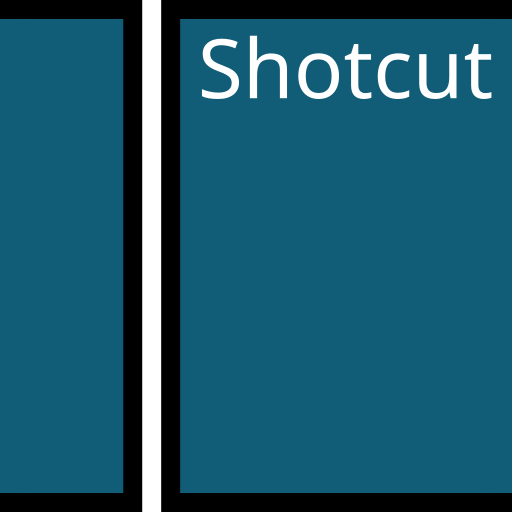
1. Launching Terminal
How to Quick Start with Command Line on Ubuntu GNU/Linux
Contents