Installing Driver
-
4. Downloading Realtek rtl8822BU Driver
Download Realtek rtl8822BU Driver on Fedora GNU/Linux
Grab the Zip Archive or clone it with Git.
In this New Post Revision in addition to the default Morrownr Driver choice I’ve added also the RinCat, Cilynx, Aircrack-ng and Gnab eventual Alternatives.
So in case, then see directly the Developer Github Documentation to Setup it! -
5. Extracting Realtek rtl8822BU Driver
And then Extract Driver Archive into /tmp (Skip in case of Git checkout)
Possibly Double-Click/Right-Click on Package and Open with Archive Manager: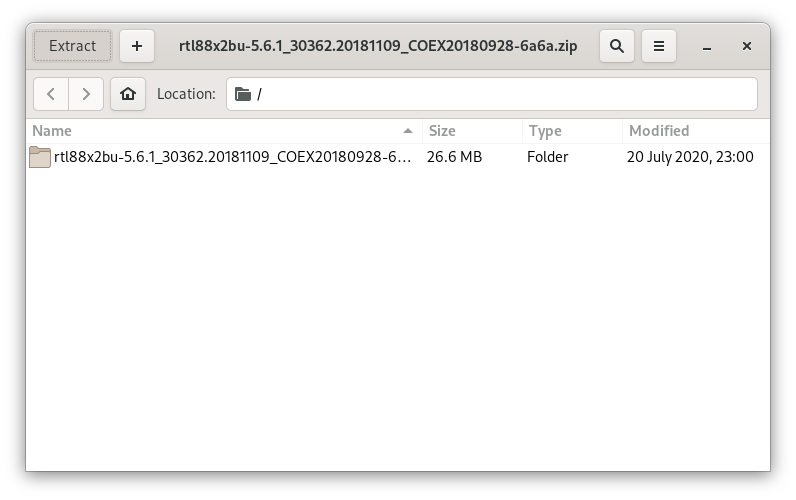
But if you are in Trouble to Find the Location on Terminal then See: How to Access Downloads Folder from Browser.
Or from Command Line:unzip -d /tmp/ ~/Downloads/88x2bu*.zip
-
6. Installing Realtek rtl8822BU Driver
Then to Install Realtek rtl8822BU Wi-fi Driver for Fedora
Access the Target Folder:cd /tmp/88x2bu
And then simply play:
sudo ./install-driver.sh [NoPrompt]
Try to load it Rebooting with:
sudo reboot
And you should successfully see your Wifi Adapter magically popping up from nowhere! :)
Again to edit the Driver Configuration run:sudo ./edit-options.sh
The Documentation is included in the /etc/modprobe.d/88x2bu.conf File.
Last, possibly to Remove it, from this same Directory issue:sudo ./remove-driver.sh
Thanks to Nick Morrownr inestimable Work!
Congratulations, your Realtek rtl8822BU Network Device on Fedora 38 should be now nicely working!
Contents