GNU/Linux Fedora 38 Installing WPS Office – Step by step Guide
How to Install Kingsoft WPS Office on Fedora 38 64-bit GNU/Linux desktop – Step by step Tutorial.
And WPS Office for Fedora is a Free Office Suite that allows users to Edit and Share Office Writer, Presentation, Spreadsheet & PDF.
Moreover, WPS Office is Highly Compatible with Microsoft Office, Google Docs, Adobe PDF.
Finally, the PC desktop release is Supporting 8 Languages.
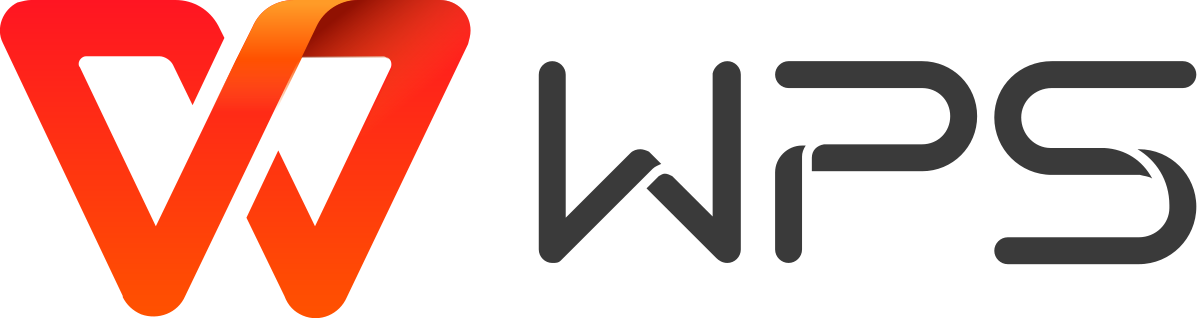
1. Launching Terminal
Open a Terminal Shell Emulator Window:
(Press “Enter” to Execute Commands).In case first see: Terminal QuickStart Guide.
2. Downloading WPS Office
Download WPS Office for Fedora GNU/Linux
Possibly, on Firefox Prompt Choose “Save File”:
Contents