Installing Driver
-
3. Downloading Realtek rtl8761B Driver
Download Realtek rtl8761B Driver for Ubuntu GNU/Linux
Grab the Zip Archive or clone it with Git.
For further insight see directly the Developer Github Documentation! -
4. Extracting Realtek rtl8761B Driver
And then Extract Driver Archive into /tmp (Skip in case of Git checkout)
Possibly Double-Click/Right-Click on Package and Open with Archive Manager: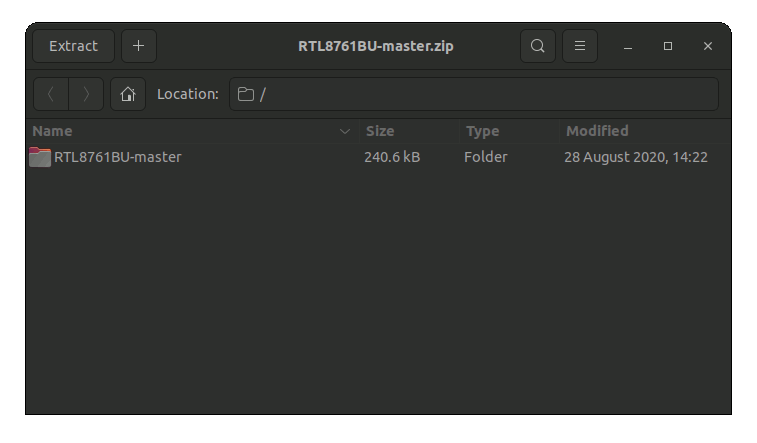
But if yuo are in Trouble to Find it out on Terminal then See: How to Access Downloads Folder from Browser.
Or from Command Line:sudo unzip -d /tmp/ ~/Downloads/RTL8761BU*.zip
-
5. Blacklisting Kernel Modules
Now Blacklist Conflicting Kernel Modules
Make a New File with the nano Editor:sudo nano /etc/modprobe.d/bt-blacklist.conf
And Append:
blacklist btrtl blacklist btusb blacklist btintel blacklist btbcm
Finally, Ctrl+x to Save & Exit from nano Editor.
-
6. Installing Realtek rtl8761B Driver
Then to Install Realtek rtl8761B Bluetooth Driver for Ubuntu
Access the Target Folder:cd /tmp/RTL8761BU*
And then simply play:
sudo make install
For further Insight see the Developer GitHub Page.
Try to load it Rebooting with:sudo reboot now
And you should successfully see your Bluetooth Adapter magically popping up from nowhere! :)
In case of Issue to Remove it:sudo make uninstall
Alternatively you may try to: Download & Install USB-BT500 Driver+Firmware. Instructions included in the Readme.txt File.
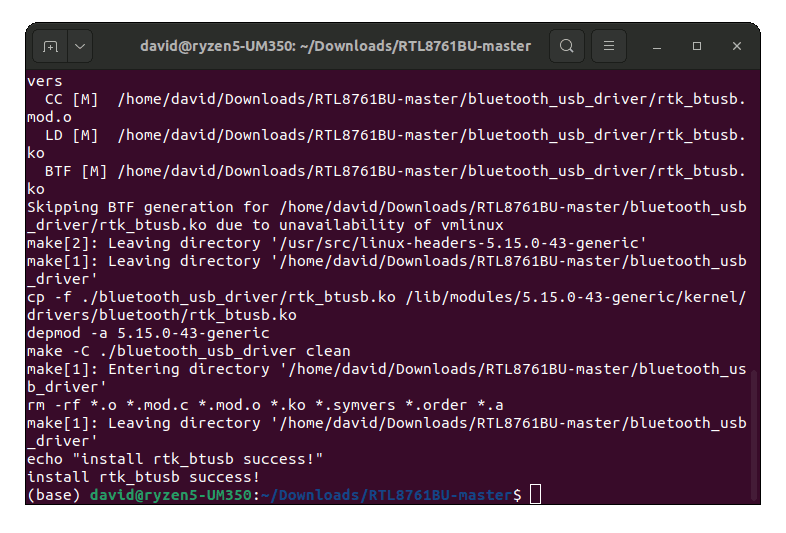
Congratulations, your Realtek rtl8761B Network Device on Ubuntu Linux should be now nicely working!
Contents