Starting Roblox Setup
-
3. Downloading Roblox Launcher
Download Roblox Launcher for Windows GNU/Linux
-
4. Starting Roblox Installation
So first Launch PlayOnLinux.
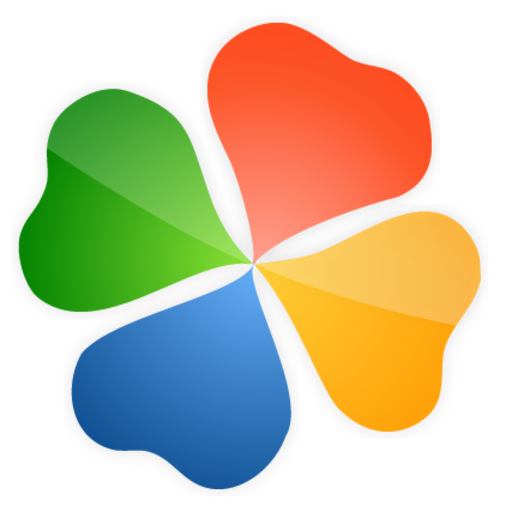
Then Select Install Program:
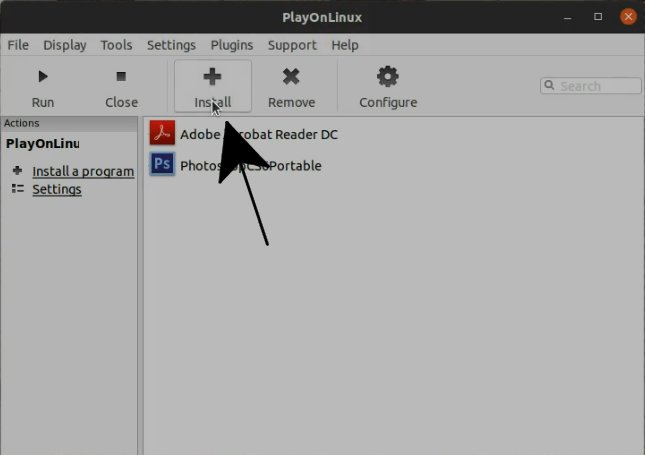
Follow to Choose “Install a non listed program” on Left-Bottom:

-
5. Configuring Roblox Virtual Drive
Follow to Setup Roblox PlayOnLinux Virtual Drive
So Choose “Install program in a new virtual drive“:
Next Name it something like “Roblox“:
So now Check the “Install some libraries” box:
You Do Not need to “Configure Wine” because the Default Windows 7 is just good.
Confirm for a “32 bits windows installation“:
Simply Check the “POL_Install-d3dx11” box:
Then DirectX 11 is Downloaded and Installed:

Contents