GNU/Linux Ubuntu 20.04 Fixing Wi-fi Not Working Issue Guide
This Guide Try to Solve Step-by-step the Wifi Not Working Issue on Ubuntu 20.04 Focal LTS GNU/Linux – Step by step Tutorial.
Especially relevant, the Issue is usually caused from these reasons:
- Missing Wi-fi Device Driver or Firmware
- Unsupported Wi-fi Adapter
So first, you have to know exactly what is your Wireless Card Vendor and ID.
Then is this Guide you’ll find detailed instructions about How to Install Drivers on GNU/Linux.
Moreover, in case of an Unsupported Device you’ll find also some advise about to Get a Working USB Dongle replacement.
Finally, this Setup is valid for all the Ubuntu-based Distros like:
- Linux Mint
- Zorin OS
- Lubuntu
- Elementary OS
- Kde Neon
- Pop_OS!
- Xubuntu
- Linux Lite
- Bodhi
- Kubuntu
- LXLE
- Trisquel
- Voyager Ubuntu
- feren OS
- Peppermint
- Linux Ultimate Edition (You may just need to Discover what’s the Parent Release)

1. Terminal Getting Started Guide
How to Quick Start with Command Line on Ubuntu GNU/Linux:
First Update the Apt Repo Sources with:
sudo apt update
Authenticate with the User Admin Pass.
If Got “User is Not in Sudoers file” then see: How to Enable sudo.-
2. Looking Up Card Model
Then to Find Interface Vendor and ID For the PCI/PCIe internal Adapters simply run the Command:
lspci -v | grep
But for the USB Dongles try instead with:lsusb -v | grep
The grep Command refine the result following the matching Keyword.
And in the Output you’ll easily See the Card’s Manufacturer and Model:
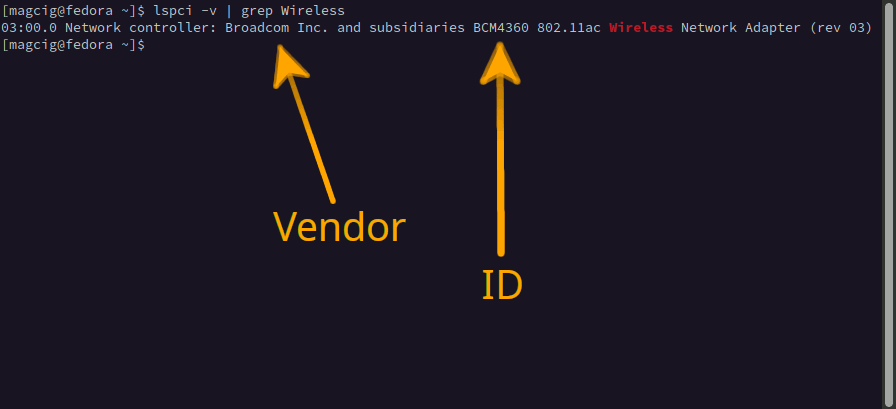
Contents