Installing
-
2. Downloading Hamsket
Download Hamsket for Fedora GNU/Linux
Possibly, on Firefox Prompt Choose “Save File”:

-
3. Installing Hamsket
Then to Set up Hamsket on Fedora
First Access the Target, usually in the Downloads folder:cd && cd Downloads
To Check is there do:
ls . | grep hamsket
The grep Command Refine the output List showing only the entries Matching the Keyword.
But if yuo are in Trouble to Find Out it on Terminal See: How to Access Downloads Folder from Browser.
And then to Setup Hamsket:sudo dnf install ./hamsket*.rpm
Authenticate with the User Admin Pass.
If Got “User is Not in Sudoers file” then see: How to Enable sudo.
Or if you prefeer then try to Install it with the Fedora Software Installer UI.
Simply Double-Click on the Package on the File Manager:
And Authenticate with the Admin Pass to Install it:

-
4. Launching Hamsket
Finally, Launch & Enjoy Hamsket
Use the desktop Launcher: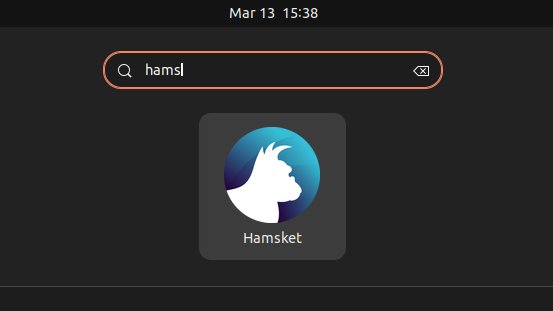
Of from Shell with:hamsket
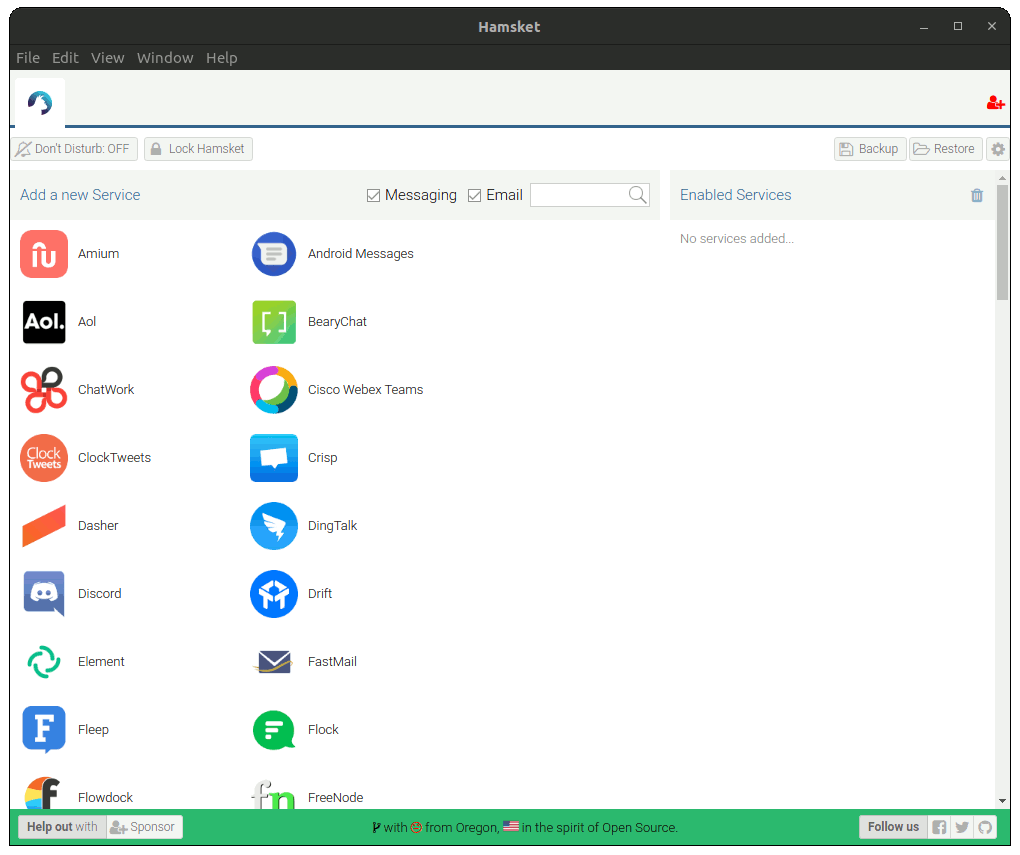
And Happy Hamsket! :)
Contents