Setting Up
-
3. Downloading Intel Graphics Runtime for OpenCL
Download Intel Graphics Runtime for OpenCL for Mint GNU/Linux
Possibly, on Firefox Prompt Choose “Save File”:

Pick the Ubuntu 20.04 Release.
-
4. Installing Intel OpenCL Driver
Then to Set up Intel Graphics Runtime for OpenCL on Mint
First Access the Target, usually in the Downloads folder:cd && cd Downloads
To Check is there do:
ls . | grep opencl
The grep Command Refine the output List showing only the entries Matching the Keyword.
But if yuo are in Trouble to Find Out it on Terminal See: How to Access Downloads Folder from Browser.
Possibly to get CPU Info:lscpu
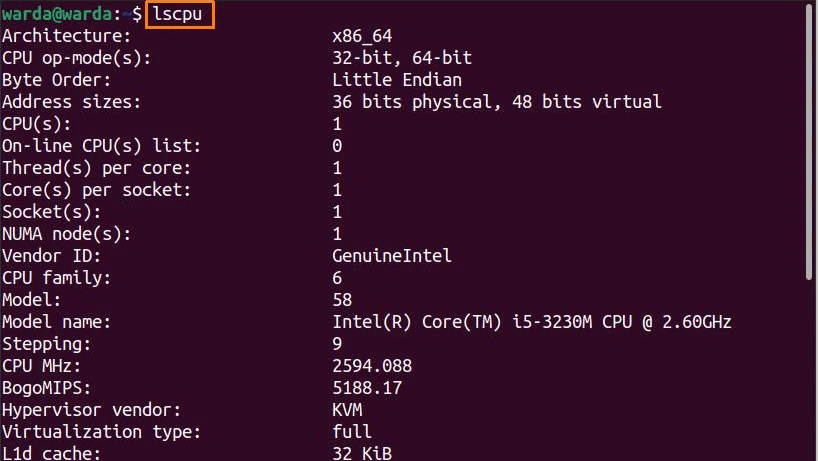
This setup is valid for Intel Core and Xeon Processors.
And then to Setup Intel Graphics Runtime for OpenCL:sudo apt install ./intel*.deb
Next to activate it Reboot with:
sudo reboot
-
5. Testing OpenCL Support
Last, to Check for OpenCL Support
Install the CLI Tool:sudo apt install clinfo
Laste, execute:
clinfo -l
And in Output you should find Trace of your Intel Graphics Platform! :)
Contents