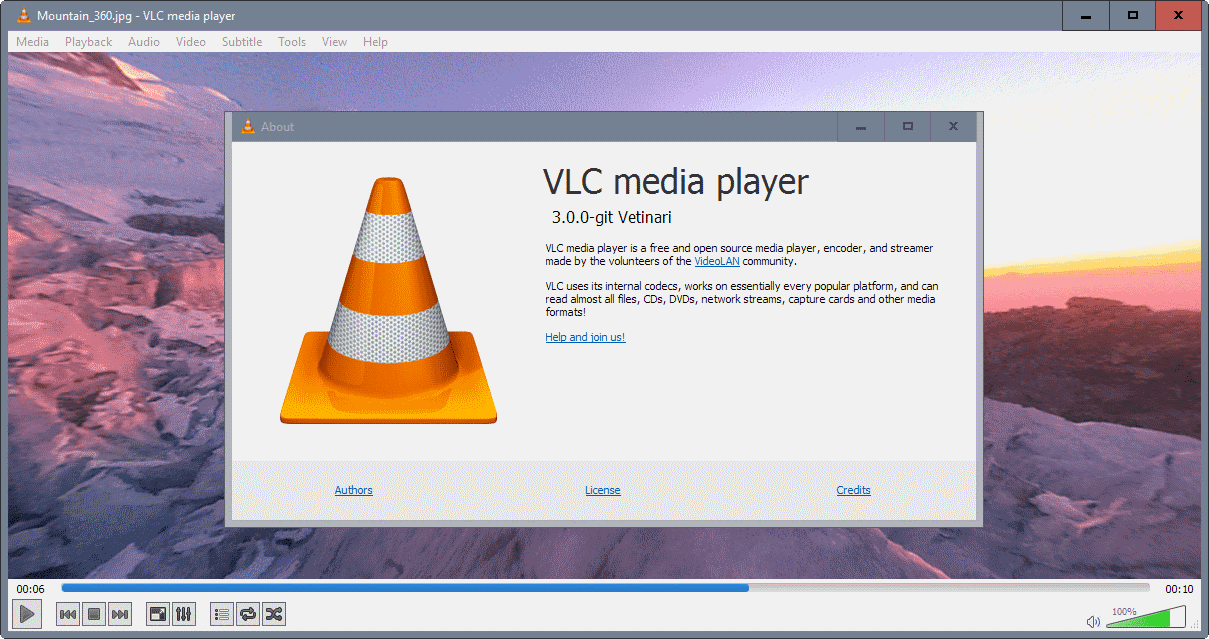Installing
-
2. Installing VLC
Then to Install VLC on Fedora 38
Simply play:sudo dnf in vlc
-
3. Launching VLC
Finally, Launch & Enjoy VLC
Use the desktop Launcher:
Of from Shell with:vlc
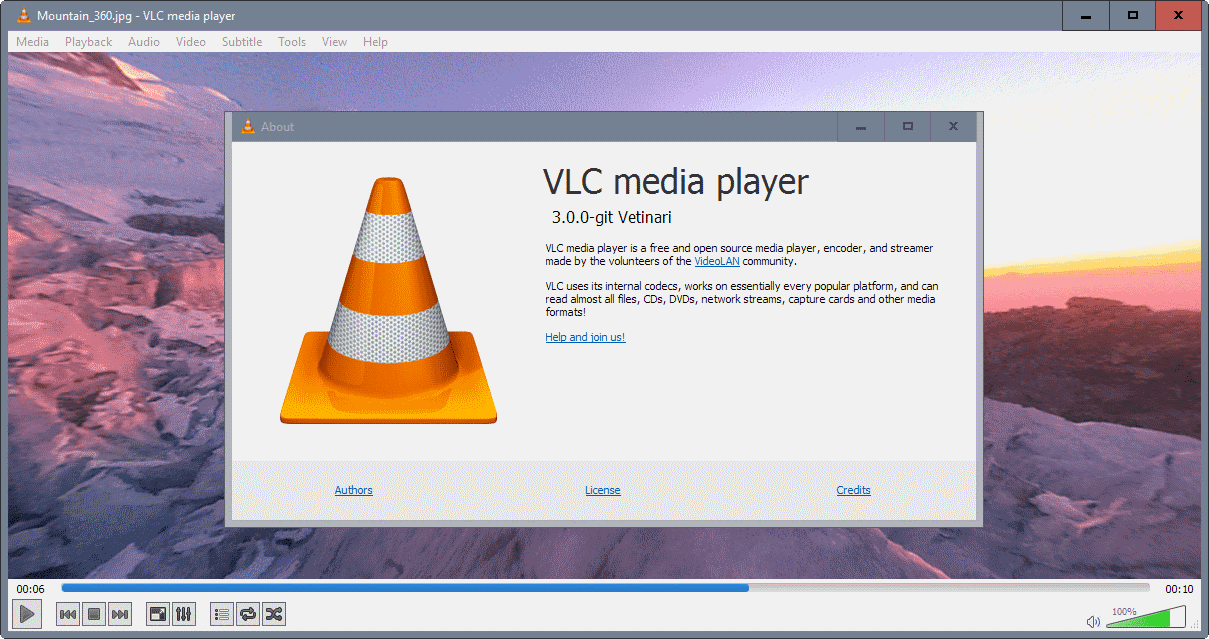
Contents
Then to Install VLC on Fedora 38
Simply play:
sudo dnf in vlc
Finally, Launch & Enjoy VLC
Use the desktop Launcher:
![]()
Of from Shell with:
vlc