Installing
-
3. Downloading PrusaSlicer
Download PrusaSlicer AppImage GNU/Linux
Possibly, on Firefox Prompt Choose “Save File”:

-
4. Extracting PrusaSlicer
And to Extract PrusaSlicer Archive
Possibly Double-Click/Right-Click on Package and Open with Archive Manager: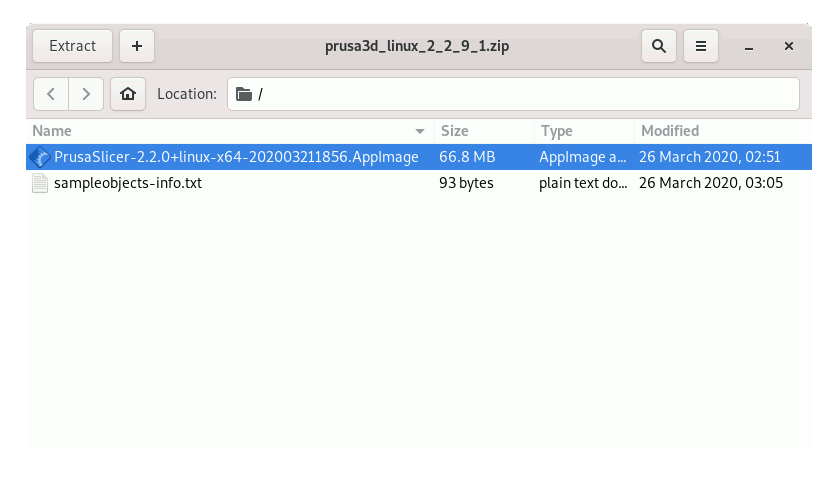
Or from Command Line:unzip -d /tmp/ ~/Downloads/prusa3d*.zip
Finally, if you are in Trouble to Find Out it on Terminal See: How to Access Downloads Folder from Browser.
Possibly to Install Unzip play:sudo apt install unzip
-
5. Launching PrusaSlicer
Finally, Launch & Enjoy PrusaSlicer
With AppImageLauncher on File Manager Right-Click > Open with AppImageLauncher: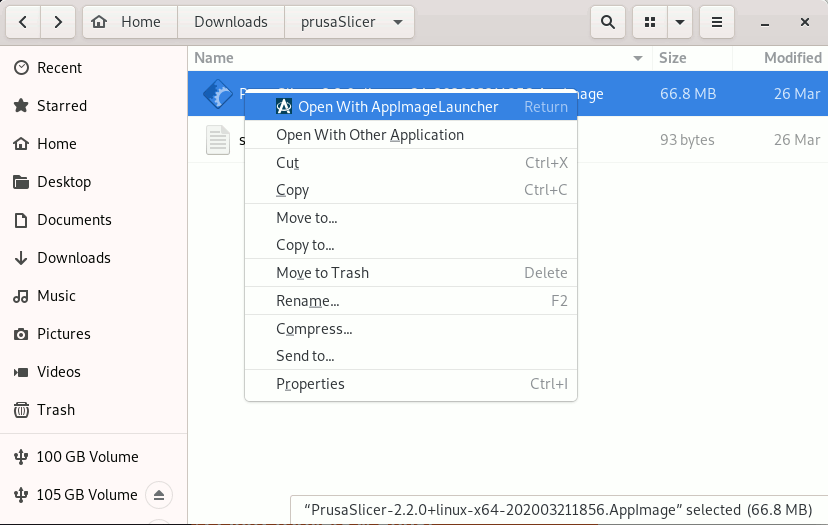
Or simply Double-Click on it!
On prompt choose to “Integrate and Run”: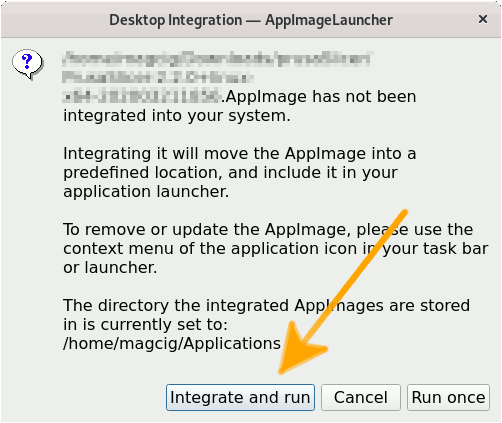
Then you can easily make use of the desktop Launcher:
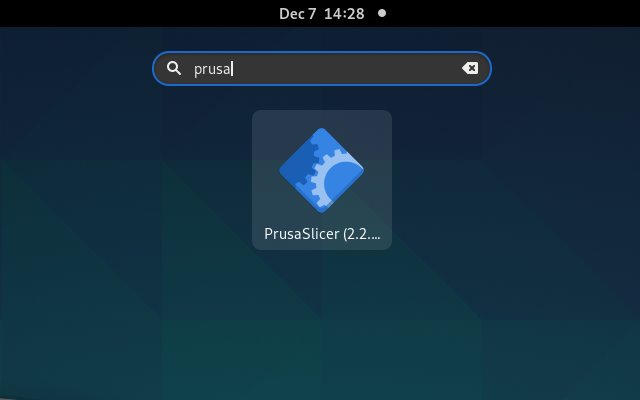
But instead without AppImageLauncher, first give Execution Permissions with:
chmod +x /tmp/PrusaSlicer*.AppImage
And then switch it somewhere into your Home Folder like:
mv /tmp/PrusaSlicer*.AppImage $HOME
Then to Run it simply Double-Click in the File Manager…
But if you are in Trouble to Find the Location on Terminal then See: How to Access Downloads Folder from Browser.
Finally, to Run it from Terminal use:~/PrusaSlicer*.AppImage
Contents