Installing
-
3. Downloading Taskade
Download Taskade AppImage GNU/Linux
Possibly, on Firefox Prompt Choose “Open with AppImageLauncher” or “Save File”:
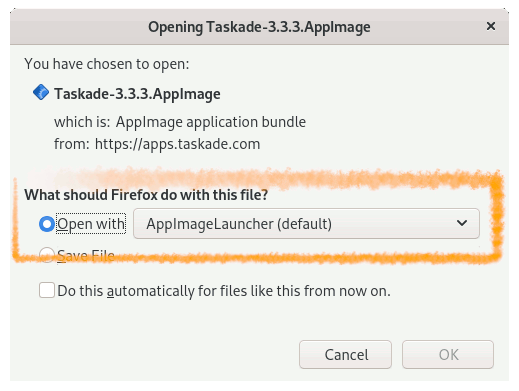
Instead, on Google-Chrome simply try to Choose the Package on the Bottom Panel:

-
4. Launching Taskade
Finally, Launch & Enjoy Taskade
If Not Prompeted by AppImageLauncher on File Manager Right-Click > Open with AppImageLauncher: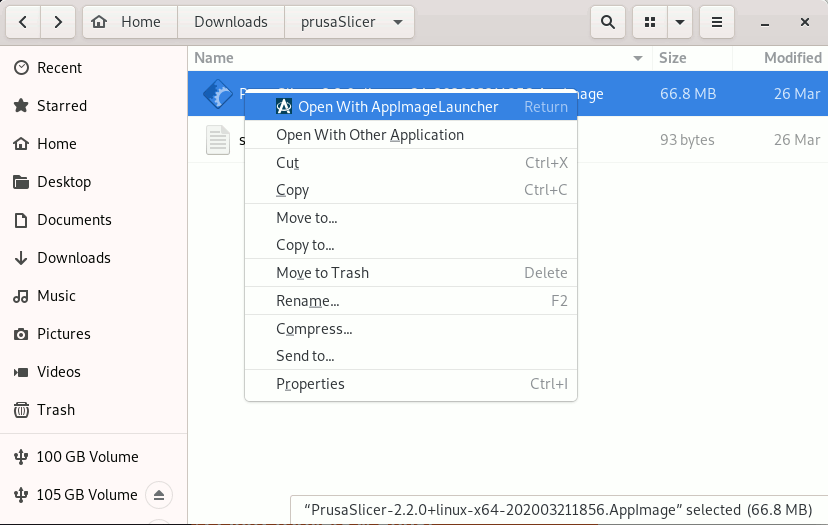
Or simply Double-Click on it!
On prompt choose to “Integrate and Run”: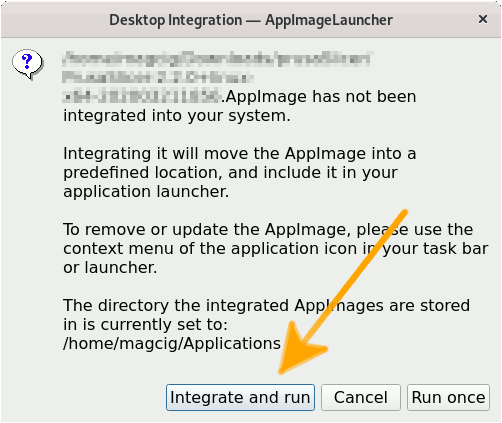
Then you can easily make use of the desktop Launcher:
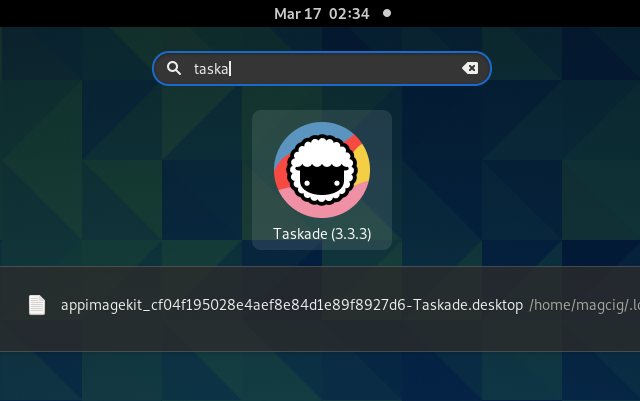
But instead without AppImageLauncher, first give Execution Permissions with:
chmod +x ~/Downloads/Taskade*.AppImage
Then to Run it simply Double-Click in the File Manager…
But if you are in Trouble to Find the Location on Terminal then See: How to Access Downloads Folder from Browser.
And then to Run it from Terminal use:~/Downloads/Taskade*.AppImage
Contents