GNU/Linux Ubuntu 20.04 Brother DCP-J772DW Printer Setup – Step by step Guide
How to Install Brother DCP-J772DW Printer/Scanner on Ubuntu 20.04 Focal LTS GNU/Linux desktop – Step by step Tutorial.
And the Brother DCP-J772DW Driver Ubuntu 20.04 Installation it’s Easy with the Linux Driver Setup Tool.
So just follow the detailed instructions to Download and Run the Brother Driver Installation Script.
Especially relevant: after the Brother Printer Driver Ubuntu Installation to achieve the Printer Setup follow guidance to Add Printer!
Moreover, this guide includes detailed Instructions on How to Get Started Scanning with Brother DCP-J772DW on Ubuntu.
Finally, this Setup is valid for all the Ubuntu-based Distros like:
- Linux Mint
- Zorin OS
- Lubuntu
- Elementary OS
- Kde Neon
- Pop_OS!
- Xubuntu
- Linux Lite
- Bodhi
- Puppy
- Kubuntu
- LXLE
- Trisquel
- Voyager Ubuntu
- feren OS
- Peppermint
- Linux Ultimate Edition (You may just need to Discover what’s the Parent Release)
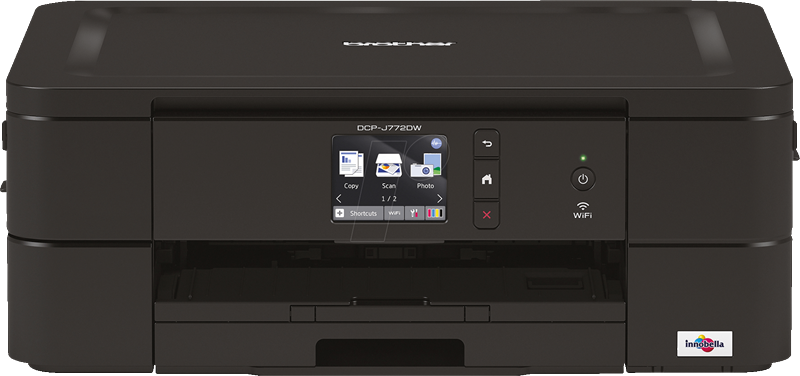
1. Launching Terminal
Open a Terminal Shell emulator window
Ctrl+Alt+t on desktop
(Press “Enter” to Execute Commands)In case first see: Terminal Quick Start Guide.
2. Downloading Brother Printer Driver
Download the Brother DCP-J772DW Printer Driver Installer for Ubuntu
First, Choose Driver Install Tool
Then Select the Language: English or English (China)
The Driver Installation Script is the Same for All Brother Printers!/li>3. Extracting Brother Printer Driver
Then Extract it into /tmp
Possibly Double-Click/Right-Click on it to Open with Archive Manager:
Or from Command Line:
gunzip -c $HOME/Downloads/linux-brprinter-installer*.gz > /tmp/linux-brprinter-installer
Contents