GNU/Linux KDE Neon Installing GCC 13.2 from Source – Step by step Guide
The Tutorial Shows You Step-by-step How to Install GNU Compiler Collection 13.2.x from Source on KDE Neon GNU/Linux desktop – Step by step Tutorial.
And the GCC 13.2 for KDE Neon Linux is a Compilers Collection currently supporting C, C++, Objective-C, Objective-C++, Fortran, Ada, D, Go, and BRIG (HSAIL) Languages.
Finally, GCC 13.2 includes several New Features, Changes, and Fixes that you can consult on the GNU GCC Documentation.

1. Launching Terminal
Open a Shell Terminal emulator window
Just start Typing “konsole” on desktop.
(Press “Enter” to Execute Commands)And Update Apt Repository:
sudo apt update
Authenticate with the User Admin Pass.
If Got “User is Not in Sudoers file” then see: How to Enable sudo.2. Querying System GCC
First, find out what the actual System GCC
Play:which gcc
Take Note of the PATH to use after installation for switching the System GCC.
Possibly to Check the current GCC version issue:gcc -v
3. Downloading GCC 13.2
Download GCC 13.2 Source Code for GNU/Linux
Navigate to the 13.2.x Folder to Grab the Package.4. Extracting GCC 13.2
Then to Extract GCC 13.2 Archive
If it does Not Open automatically then Double-Click/Right-Click to Open with Archive Manager: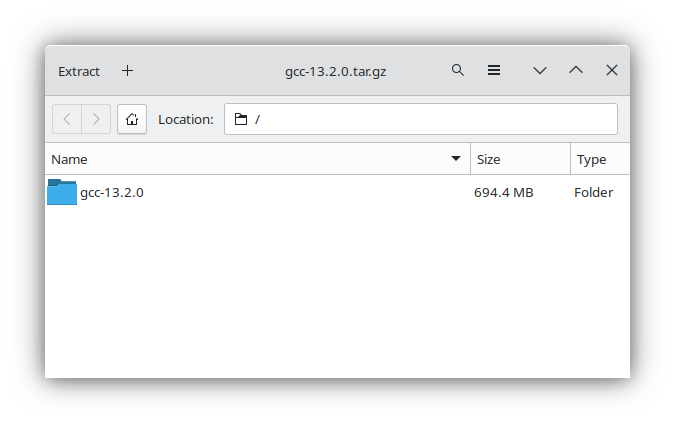 Or from Command Line:
Or from Command Line:
tar xvzf ~/Downloads/gcc-13.*.tar.gz
(But if downloaded with Firefox it may be instead into /tmp/mozilla*)
Finally, if yuo are in Trouble to Find Out it on Terminal See: How to Access Downloads Folder from Browser.
Contents