Getting Started
-
5. Installing Android Studio
How to Install Android Studio on MX
During the First Configuration Provide to Setup the Android SDK in the Default “~/Android/Sdk” Target.
And then if Not already done provide also to Set the User’s PATH with nano Editor like:nano ~/.bashrc
Appending:
export ANDROID_HOME=$HOME/Android/Sdk export ANDROID_SDK_ROOT=$ANDROID_HOME export ANDROID_PATH=$ANDROID_HOME/tools:$ANDROID_HOME/tools/bin:$ANDROID_HOME/platform-tools:$ANDROID_HOME/cmdline-tools/bin export PATH=$PATH:$ANDROID_PATH
Ctrl+Shift+v to Paste in with nano.
Ctrl+x to Save & Exit from nano Editor.
Last, to refresh the Bash Configuration:bash
-
6. Achieving Flutter Setup
Now to Complete Flutter Setup
First, try to Accept the Licenses:flutter doctor --android-licenses
In case of Issue, Update your Android Setup:
touch ~/.android/repositories.cfg
sdkmanager --update
And again:
sdkmanager --install --sdk_root=~/Android/Sdk "cmdline-tools;latest"
Currently you are further bound to make a very Questionable??? Trick:
mkdir $ANDROID_HOME/cmdline-tools/latest
mv $ANDROID_HOME/cmdline-tools/* $ANDROID_HOME/cmdline-tools/latest
And so consequently, if needed amend also the User’s PATH with Sed:
sed -i "s/cmdline-tools\/bin/cmdline-tools\/latest\/bin/g" ~/.bashrc
Without the latest one easily you be unable to Agree to the Licenses…
And now, if you still miss it, see: How to Install Install Google-Chrome!
Last, Congrats your Setup should be successfully achieved:
flutter doctor
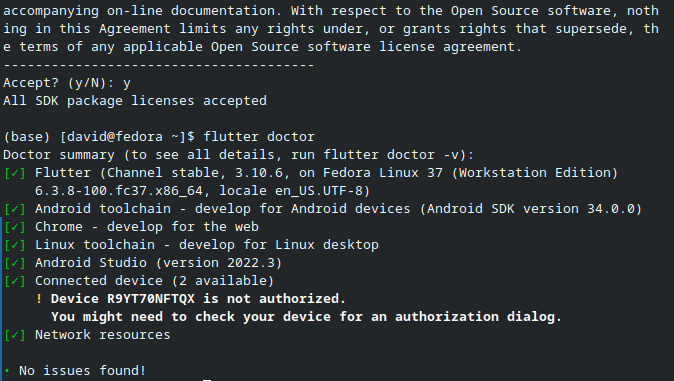
-
7. Flutter Getting Started Guide
Getting Started with Flutter for MX GNU/Linux
I’m Truly Happy if This Guide Helped You Get Started with Flutter on MX!
Contents