Running
-
2. Installing Android Studio
How to Install Android Studio on GNU/Linux
-
3. Setting up to Run App on Android
Now Connect Android Device/Emulator
If not already done see: How to Enable USB Debugging.
Else, if you miss of an available Android device see instead: How to Run on Emulator.
After connecting by the USB Cable, confirm to “Allow“: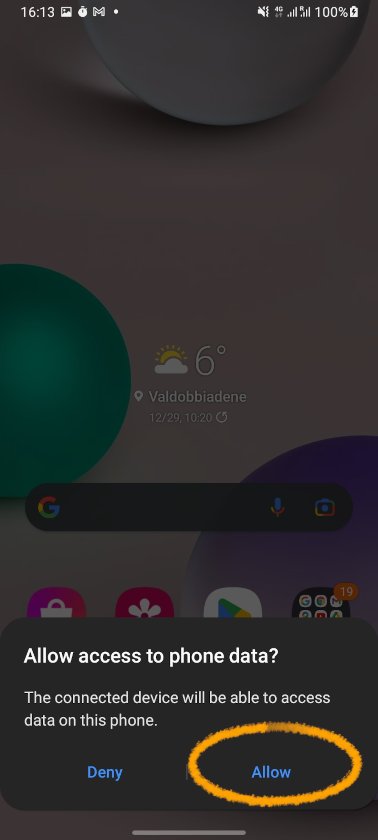
Then Open a File Manager and try to access your Device Storage.
In any case after that Android Studio or another supported IDE like VSCodium is running you should be Prompted again about to give Permission for debugging. -
4. Installing Flutter Plugin
Now Install Flutter Plugin
Open Settings: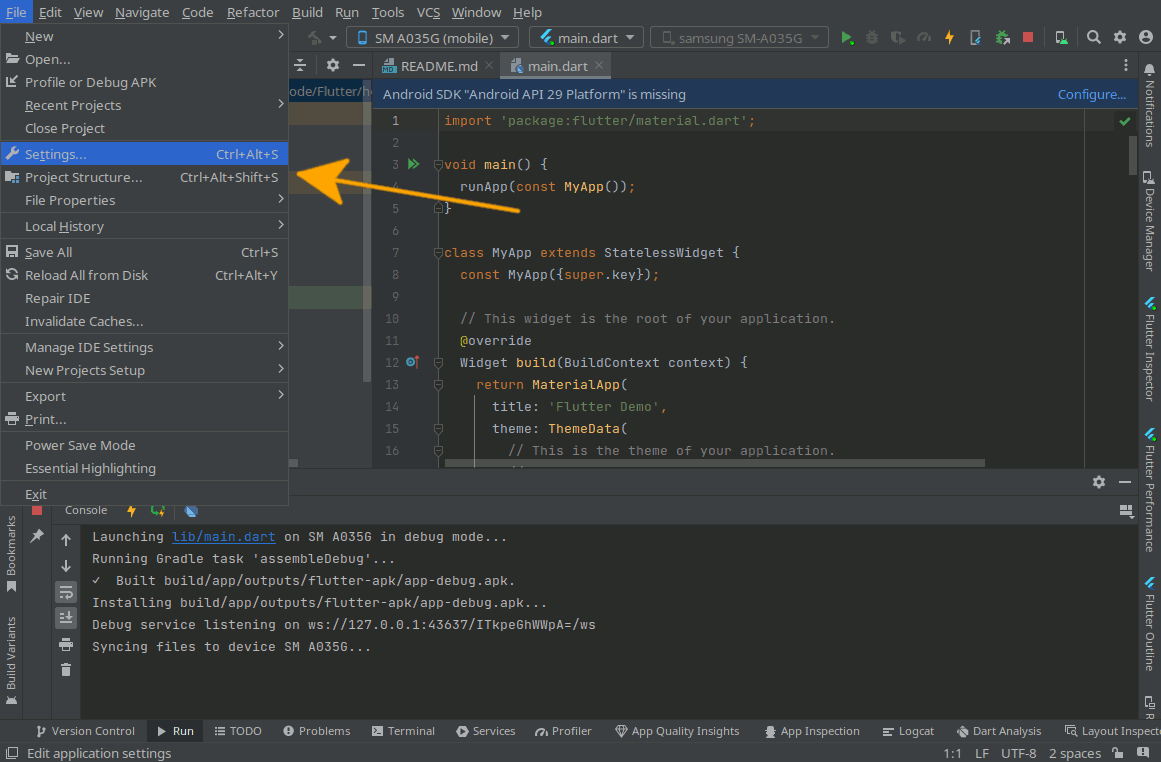
Then Plugins:

And Install Flutter:

-
5. Making Flutter App
Create a New Flutter App
Access File >> New >> New Flutter Project:
From the Generators choose Flutter
Possibly Check the SDK Path:
Next Set at least the Name:
-
6. Running Flutter App
Finally, Run Android Studio Flutter App
Choose the little Play like Arrow on the Top Toolbar:
Moreover, Android Studio provide of the very useful Hot Reload Feature:

For further Insight see the Official Documentation.
And so then the UI is displayed on your Device:
Congratulations! :)
-
7. Flutter Getting Started Guide
Getting Started with Flutter for GNU/Linux
Contents