GNU/Linux Debian/Ubuntu Adding Intel OpenCL Runtime Repo Guide
How to Add Intel OpenCL Runtime Repository on Debian/Ubuntu-Based GNU/Linux OSes – Step by step Tutorial.
And Intel Graphics Runtime for OpenCL for Linux execute OpenCL™ Applications on Intel® Core & Xeon Processors with Intel® Graphics Technology.
OpenCL is an Open-Source Programming Language for cross-platform Parallel Programming in modern heterogeneous Platforms.
So this Repo Setup is valid for all the Debian-based Platforms like:
- Kali
- Deepin
- MX Linux
- antiX
- Parrot
- Netrunner
- Voyager
- SparkyLinux
- MakuluLinux
- Elive Linux
- LMDE
- CrunchBang
- Devuan
And again also for all the Ubuntu-based Distros like:
- Linux Mint
- Lubuntu
- Kubuntu
- Xubuntu
- Zorin OS
- Elementary OS
- Linux Lite
- Bodhi Linux
- Kde Neon
- Pop_OS!
- Voyager
- Trisquel
- LXLE
- feren OS
- Peppermint
- Q4OS
- Linux Ultimate Edition
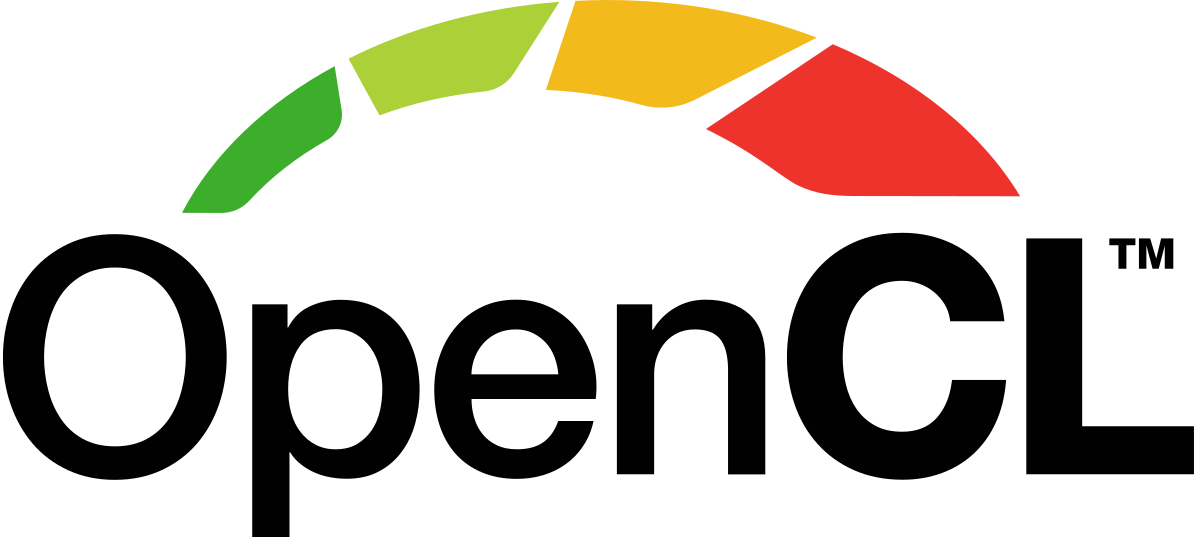
1. Launching Terminal
How to Quick Start with Command Line on Debian/Ubuntu GNU/Linux:
Possibly to get CPU Info:lscpu
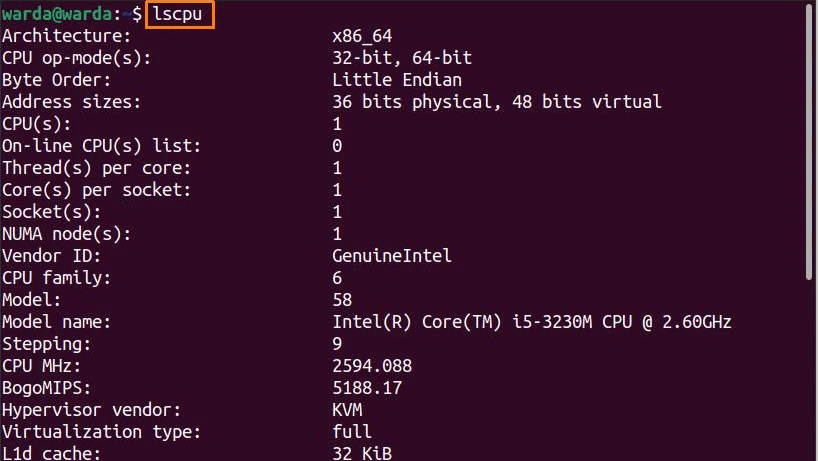
2. Adding Intel OpenCL Runtime GPG Key
Again to Add Intel OpenCL Runtime GPG Signature Key
Do:wget -O- https://apt.repos.intel.com/intel-gpg-keys/GPG-PUB-KEY-INTEL-SW-PRODUCTS.PUB \ | gpg --dearmor | sudo tee /usr/share/keyrings/oneapi-archive-keyring.gpg > /dev/null
3. Adding Intel OpenCL Runtime Repo
Then to Add Intel OpenCL Runtime Apt Repository
Simply execute:echo "deb [signed-by=/usr/share/keyrings/oneapi-archive-keyring.gpg] https://apt.repos.intel.com/oneapi all main" | sudo tee /etc/apt/sources.list.d/oneAPI.list
Authenticate with the User’s Admin Pass.
If Got “User is Not in Sudoers file” then see: How to Enable sudo.4. Refreshing Apt Sources
Next to Refresh Apt Repo Sources
Play:sudo apt update
5. Intel OpenCL Runtime Getting Started
Finally, to Intel OpenCL Runtime Quick Start for Ubuntu/Debian Based
Intel OpenCL Runtime Ubuntu/Debian Get Started Guide