Installing
-
2. Installing Dependencies
Then to Install Required Software
Run:sudo dnf install libapreq2 libapreq2-libs libxcb
Authenticate with the User Admin Pass.
If Got “User is Not in Sudoers file” then see: How to Enable sudo. -
3. Checking Graphics Driver
Now to Check Graphics Driver in use
First, possibly see: How to Get Graphics Card Info Guide
Then for NVIDIA and AMD Devices see if you dispose of a Proprietary Software Setup with:dkms status
If in the output you don’t find trace of “nvidia” or “amdgpu” follow the Instructions for your GPU Card Vendor:
Especially relevant: this Setup may be unvalidated by the use of Open-Source Drivers.
-
4. Downloading DaVinci Resolve 18.5
Download DaVinci Resolve 18.5 for Fedora GNU/Linux
-
5. Extracting DaVinci Resolve 18.5
And to Extract DaVinci Resolve 18.5 Zip Archive into the /tmp Folder
Possibly Double-Click/Right-Click on Package and Open with Archive Manager: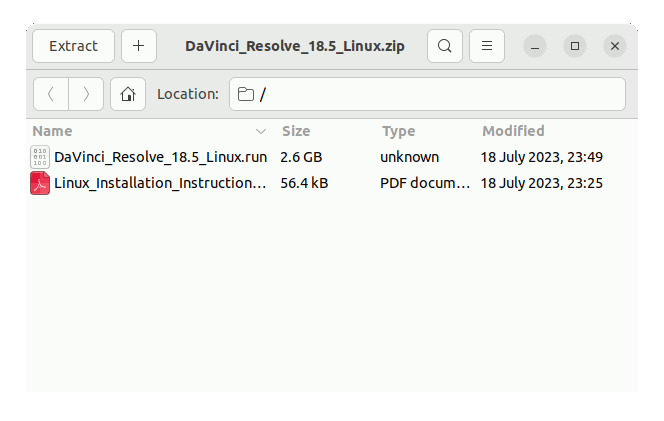
Or from Command Line:unzip -d /tmp/ ~/Downloads/DaVinci*.zip
Finally, if yuo are in Trouble to Find Out it on Terminal See: How to Access Downloads Folder from Browser.
-
6. Installing DaVinci Resolve 18.5
Then to Set up DaVinci Resolve 18.5 on Fedora:
First Access the Target, usually in the Downloads folder:cd /tmp
Then give Execution Permission:
chmod +x ./DaVinci*.run
Finally to Setup DaVinci Resolve 18.5:
sudo ./DaVinci*.run
If Got “User is Not in Sudoers file” then Look: Solution
Now, follow DaVinci Resolve 18.5 Installation Wizard
First, Choose :
Then in case Read about the Specifications:

Agree to the License:

Now :

And in feew moments the Setup should be successfully achieved:

For further Insight see the included Linux Install PDF Document.
Contents