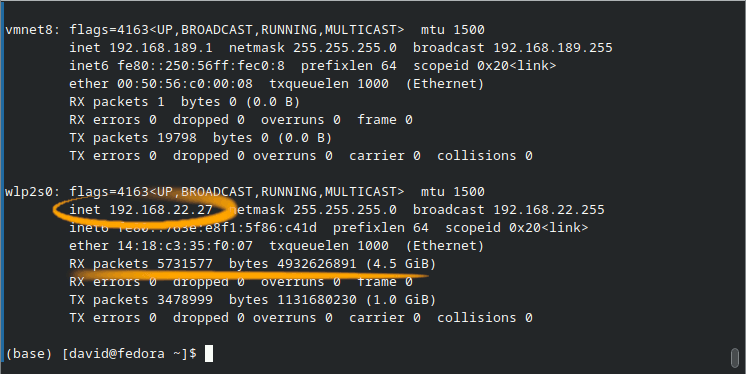GNU/Linux Ubuntu 20.04 Showing My LAN Ip Address on Command Line Easy Guide
How to Find Your Machine Local Network Ip Address on Command Line Shell on Ubuntu 20.04 Focal LTS GNU/Linux – Step by step Tutorial.
IP stands for “Internet Protocol,” which is the set of rules governing the format of data sent via the Internet or Local Network.
In essence, IP Addresses are the Identifier that allows information to be sent between Interfaces on a Network: they contain Location Information and make Devices accessible for communication.
Last, ifconfig Command Name stands for “Interface configuration.” It is used to view and change the Configuration of the Network Interfaces on Local System.

1. Launching Terminal
How to Quick Start with Command Line on GNU/Linux:
2. Showing IP Address
Now to Find Machine IP Address
Usually it is very simple, just play:ifconfig
Then Check for the line starting with:- Ethernet: “et” or “en“
- Wi-fi: “wl“
Once the Interface is recognized look at the “inet” Value beginning with “192.168“:That’s the IP! :)