Installing Wifi Printer
-
5. Setting up CUPS
Now to Share Network Printers on Local Network
Edit the CUPS Configuration File with nano Editor:sudo nano /etc/cups/cupsd.conf
And make the following Change:
Browsing On
Ctrl+w to Search.
And Ctrl+x to Save & Exit from nano Editor! -
6. Setting up Avahi
So to Install Avahi Daemon
First, run:sudo apt install avahi-daemon
Next to Start it play:
sudo service avahi start
Again to enable it at Boot:
sudo systemctl enable avahi-daemon
Eventually to open in Firewall the Port it listen:
sudo ufw allow 5353/udp
And the Avahi Server implementation supports Printer IPP Driverless connection out-of-box.
-
7. Adding Network Printer
Now to Add a Network Printer
On macOS the Printer should be automatically installed just because it Network Printing System is founded on CUPS.
Instead, for the GNU/Linux Local Systems you basically dispose of 2 easy CUPS Server GUI Admin Interfaces:-
CUPS Admin Web UI
-
System Config Printer Applet
Using CUPS Admin Web UI
To access the CUPS Web UI go to: https://localhost:631/admin.
And then choose to ‘Add Printer’ or ‘Find Printers’:
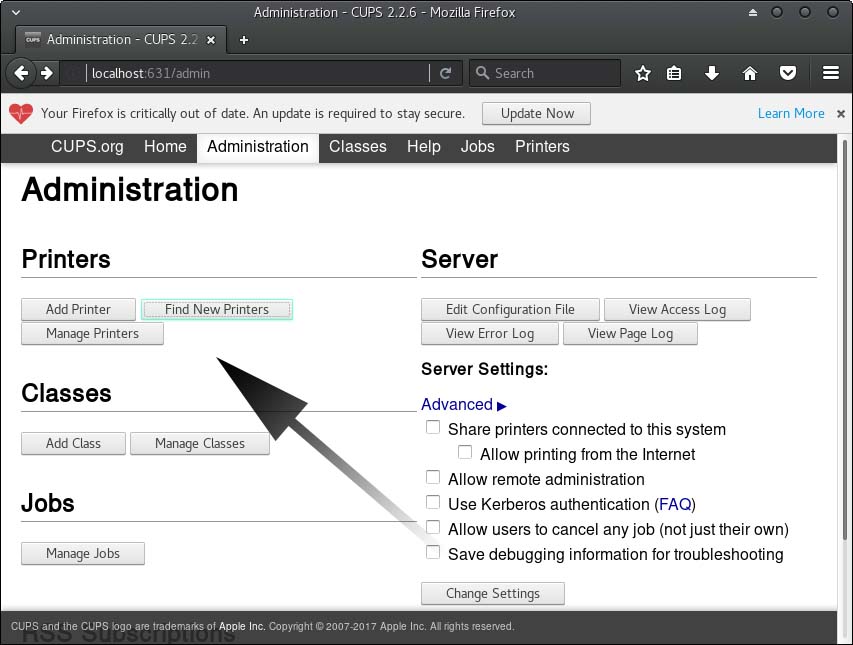
The Printer using the Bonjour service should be automatically discovered:
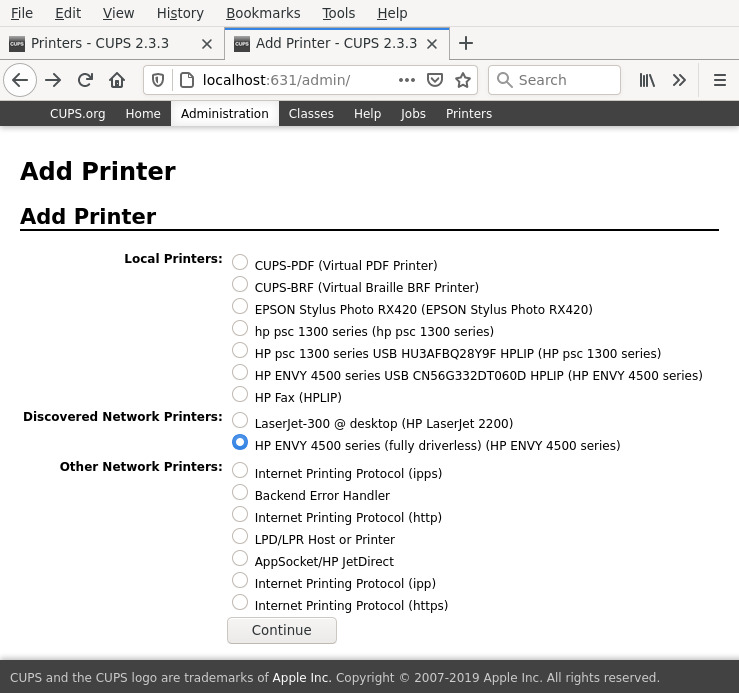
Using System Config Printer Applet
To Launch the System Config Printer Applet see the Add Printer Guides.
Once you choose the “Network Printer” entry the Device should be automatically found with the IPP Protocol: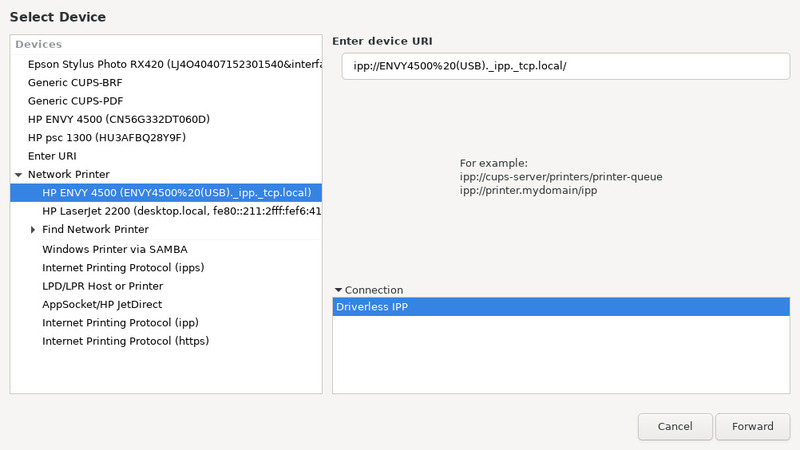
Finally, on Windows see instead: How to Share Fedora Printer with Windows Guide.
Thanks to linuxbabe.com! -
-
8. Installing AirPrint
How to Install Apple AirPrint on Fedora
Contents