GNU/Linux Ubuntu 20.04 Making Rescuezilla Bootable USB – Step by step Guide
How to Create a Rescuezilla Bootable USB Stick/Key on Ubuntu 20.04 Focal LTS GNU/Linux desktop – Step by step Tutorial.
Rescuezilla is a Free, easy-to-use Hard Drive Disk Cloning and Imaging App that boots as a Live USB.
It’s fully interoperable with Clonezilla. This means that backups created by Clonezilla can be restored with Rescuezilla, and vice versa.
Rescuezilla can Mount & Explore Backup Images to extract individual Files.
Moreover, is an extremely Easy-to-use Graphical environment for System Rescue, including full System Backup, Bare Metal Recovery, Partition Editing, Undeleting Files, Web Browsing, and more.
Currently the Best way to Create a Rescuezilla Bootable USB Stick is of using Ventoy.
Finally, this Setup is valid for all the Ubuntu-based Distros like:
- Linux Mint
- Zorin OS
- Lubuntu
- Elementary OS
- Kde Neon
- Pop_OS!
- Xubuntu
- Linux Lite
- Bodhi
- Puppy
- Kubuntu
- LXLE
- Trisquel
- Voyager Ubuntu
- feren OS
- Peppermint
- Linux Ultimate Edition (You may just need to Discover what’s the Parent Release)
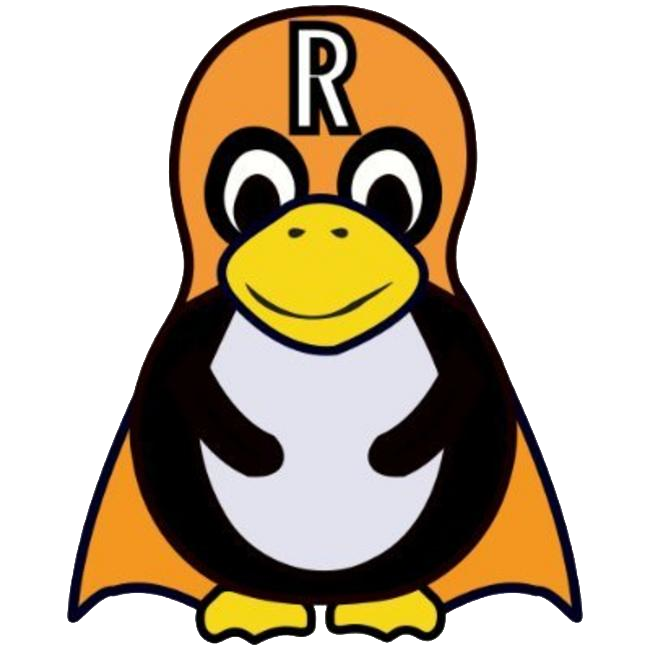
1. Installing Ventoy
How to Install Ventoy USB Creator on Ubuntu
Contents