Solving “vboxdrv kernel module is not loaded” on Ubuntu
This Guide Try to Solve “vboxdrv kernel module is not loaded” on Ubuntu GNU/Linux desktops – Step by step Tutorials.
This Issue is usually due to two possible Factors:
- System Not Update prior to VirtualBox Setup
- Kernel Not Supported
Finally, this Setup is valid for all the Ubuntu-based Distros like:
- Linux Mint
- Zorin OS
- Lubuntu
- Elementary OS
- Kde Neon
- Pop_OS!
- Xubuntu
- Linux Lite
- Bodhi
- Kubuntu
- LXLE
- Trisquel
- Voyager Ubuntu
- feren OS
- Peppermint
- Linux Ultimate Edition (You may just need to Discover what’s the Parent Release)
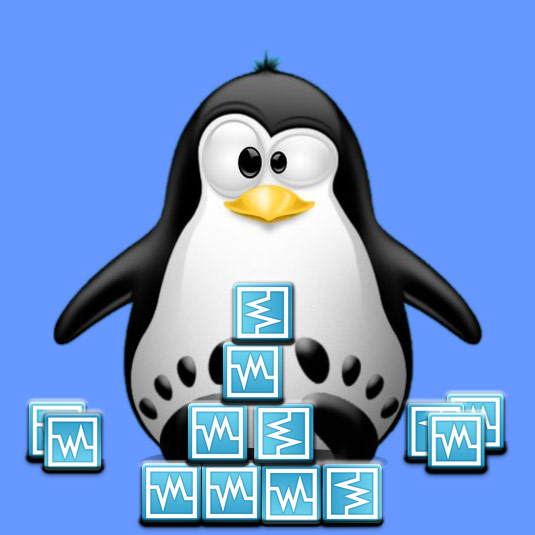
1. Terminal Getting Started Guide
How to Quick Start with Command Line on Ubuntu GNU/Linux:
First Update the Apt Repo Sources with:
sudo apt update
Authenticate with the User Admin Pass.
If Got “User is Not in Sudoers file” then see: How to Enable sudo.2. Installing Dependencies
Then to Install Required Software
Run:sudo apt install dkms build-essential linux-headers-`uname -r`
Authenticate with the User Admin Pass.
If Got “User is Not in Sudoers file” then see: How to Enable sudo.
Only in case of Not found matching Kernel Headers, then try to Update the System with:sudo apt update && sudo apt upgrade
And in any case then to Reboot:sudo reboot
3. Disabling Secure Boot
Now to Disable Secure Boot
Enter BIOS:But if you don’t Know how first see: How to Enter BIOS Guide.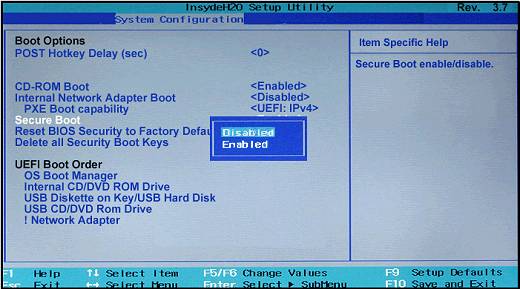
4. Installing Kernel Module
Now to Install Missing Kernel Module for Ubuntu
Simply play:sudo /sbin/vboxconfig
Or else:sudo /sbin/rcvboxdrv setup
The Latest Kernels may Not be Supported…
And so for instance, at the Time of writing, if you dispose of a Kernel 6.4+ you may be forced to see: How to Downgrade Kernel Guide.