Solving Warning: apt-key is deprecated. Manage keyring files in trusted.gpg.d instead on Ubuntu 23.10
This Guide is Solving the “Warning: apt-key is deprecated. Manage keyring files in trusted.gpg.d instead” Issue on Ubuntu Mantic 23.10 GNU/Linux – Step by step Tutorial.
Finally, this Setup is valid for all the Ubuntu-based Distros like:
- Linux Mint
- Zorin OS
- Lubuntu
- Elementary OS
- Kde Neon
- Pop_OS!
- Xubuntu
- Linux Lite
- Bodhi
- Puppy
- Kubuntu
- LXLE
- Trisquel
- Voyager Ubuntu
- feren OS
- Peppermint
- Linux Ultimate Edition (You may just need to Discover what’s the Parent Release)
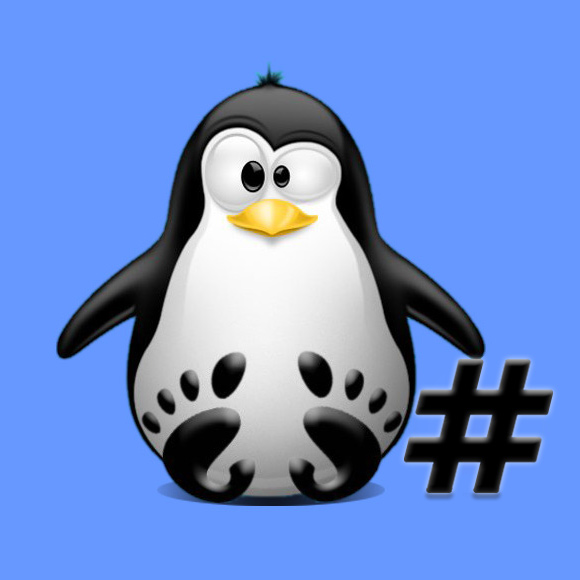
1. Setting up Key
Now to Set up GPG Key on Ubuntu
First, set the Target Directory with:sudo install -m 0755 -d /etc/apt/keyrings
The General Command is:curl -fsSL [MYKEYURL].[GPG/ASC] | sudo gpg --dearmor -o /etc/apt/keyrings/[MYKEYNAME].gpg
Amend conformly the [MY…] in the above Command.
The “dearmor” Flag provide to the possible Decryption.
So for example:curl -fsSL http://download.virtualbox.org/virtualbox/debian/oracle_vbox_2016.asc | sudo gpg --dearmor -o /etc/apt/keyrings/virtualbox.gpg
2. Fixing Repo
Next, provide to Sign Apt Repository properly
So Edit the Configuration File:
(Here for simplicity with the nano Editor, but you can just use Anyone.)sudo nano /etc/apt/sources.list.d/[MYREPO].list
And modify the Line inserting:[arch=$(dpkg --print-architecture) signed-by=/etc/apt/keyrings/[MYKEY].gpg]
So in case to follow the former Example like:[arch=$(dpkg --print-architecture) signed-by=/etc/apt/keyrings/virtualbox.gpg]
Ctrl+w to Search.
Finally, Ctrl+x to Save & Exit from nano Editor.
Last, Refresh the Apt Sources:sudo apt update
And Happy Apt Software! ;)