GNU/Linux Debian Bookworm Installing Podman desktop – Step by step Guide
How to Install Podman desktop UI on Debian Bookworm 12 GNU/Linux – Step by step Tutorial.
And Podman Destop for Debian is an Open Source Graphical Tool enabling you to seamlessly work with Containers & Kubernetes from your Local Environment.
Podman is a Daemonless, Open-source, Linux native Tool designed to make it easy to find, run, build, share and deploy Apps using Open Containers Initiative (OCI) Containers and Container Images.
The main Features are:
- Build images from Containerfile or Dockerfile.
- Pull images from remote registries.
- Start, Stop, Restart containers and pods.
- Easily get a terminal in your container.
- Inspect container logs.
- Push images to OCI registries.
- Deploy and test images on Kubernetes.
- Manage OCI registries; add, edit, or delete registries.
- Configure your proxy settings (work in progress.)
- Configure CPU, memory, and disk of Podman machines (work in progress.)
- Handle multiple container engines at the same time (Podman, Docker, Lima…)
Moreover, you can also bring new Features with Podman desktop Plug-ins or Docker desktop Extensions.
This guide includes also detailed instructions about to Getting Started with Podman & Podman desktop on Debian.
Finally, this Setup is valid for all the Debian-based Distros like:
- Kali
- MX Linux
- Deepin
- Parrot
- antiX
- SparkyLinux
- Q4OS
- Vanilla OS
- Netrunner
- Voyager Debian
- MakuluLinux
- Elive
- LMDE
- Devuan (You may just need to Discover what’s the Parent Release)
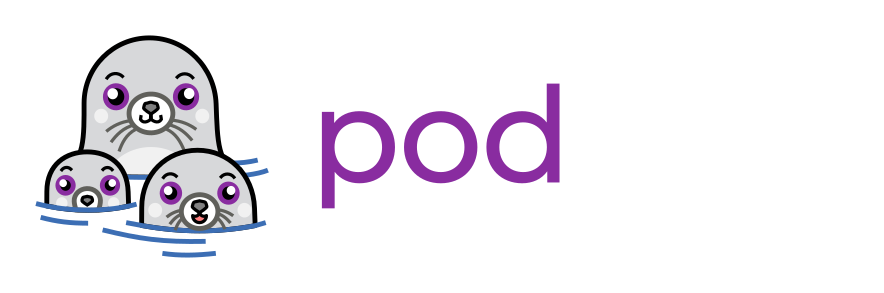
1. Terminal Getting Started Guide
How to Quick Start with Command Line on Debian GNU/Linux:
First Update the Apt Repo Sources with:
sudo apt update
Authenticate with the User Admin Pass.
If Got “User is Not in Sudoers file” then see: How to Enable sudo.
Contents