How to Install
-
2. Downloading Huion Driver Installer
Download Huion Driver for openSUSE GNU/Linux
Especially relevant: there is only One Driver for All the Tablet Models.
-
3. Extracting Huion Driver
Then Extract Huion Driver into /tmp Directory
If it does Not Open automatically then Double-Click/Right-Click to Open with Archive Manager:
Or from Command Line:tar xvf ~/Downloads/Huion*.tar.gz -C /tmp/
Finally, if yuo are in Trouble to Find Out it on Terminal See: How to Access Downloads Folder from Browser.
-
4. Installing Huion Driver
Then to Set up Huion Driver on openSUSE
First, Access the Target:cd /tmp/Huion*
Then give Execution Permission:
chmod +x ./install.sh
Finally to Setup Huion Driver:
sudo ./install.sh
Authenticate with the User Admin Pass.
If Got “User is Not in Sudoers file” then see: How to Enable sudo.
Last, Reboot with:sudo reboot

-
5. Launching Huion Tablet Software
Finally, Launch & Enjoy Huion Tablet
Use the desktop Launcher:
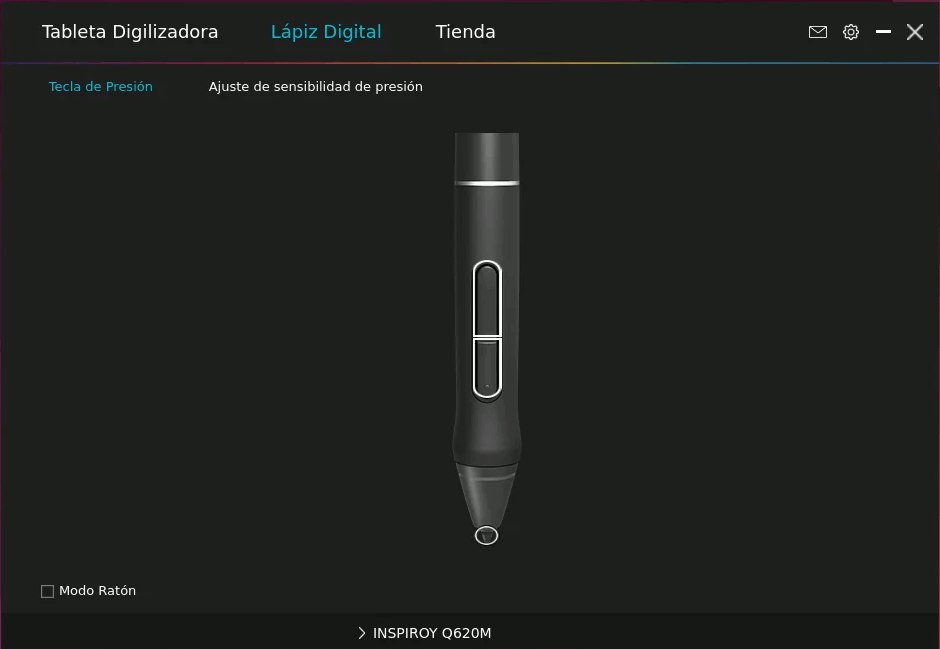
I’m Truly Happy if This Guide Helped You Get Started with Huion Tablet on openSUSE!
Contents