GNU/Linux Ubuntu 20.04 Installing OpenRGB – Step by step Guide
How to Install OpenRGB App on Ubuntu 20.04 Focal LTS GNU/Linux desktop – Step by step Tutorial.
And OpenRGB for Ubuntu Focal is an Open Source and Cross-Platform Lighting Control that doesn’t depend on Manufacturer Software.
One of the biggest complaints about RGB is the Software ecosystem surrounding it. Every manufacturer has their own app, their own brand, their own style.
If you want to Mix & Match Devices, you end up with a ton of conflicting, functionally identical Apps competing for your background Resources.
So to address this issue OpenRGB give Supports to a wide variety of RGB Components, Peripherals, Accessories, and Lights across many Manufacturers.
The key Features are:
- Unified Control: Manage all your RGB devices from a single application.
- Multi-Vendor Support: Works with hardware from ASUS, MSI, Gigabyte, Corsair, Razer, and more.
- Open Source: 100% free and community-driven with active development.
- SDK Integration: Allows external applications to control lighting effects.
- Custom Effects: Create, save, and sync custom color patterns and animations.
- Cross-Platform: Available for Linux, Windows, and macOS.
- Direct Hardware Access: No manufacturer software or cloud required.
- Profile Management: Save and load lighting profiles for different setups or moods.
- Plugin System: Extend functionality through community-built plugins.
- CLI Support: Control and automate lighting through command-line tools.
Finally, this Guide is valid for all the Ubuntu-based Distros like:
- Linux Mint
- Zorin OS
- Lubuntu
- Elementary OS
- Kde Neon
- Pop_OS!
- Xubuntu
- Linux Lite
- Bodhi
- Kubuntu
- LXLE
- Trisquel
- Voyager Ubuntu
- feren OS
- Peppermint
- Linux Ultimate Edition (You may just need to Discover what’s the Parent Release)
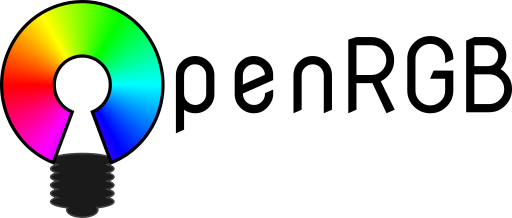
1. Terminal Getting Started Guide
How to Quick Start with Command Line on Ubuntu GNU/Linux:
First Update the Apt Repo Sources with:
sudo apt update
Authenticate with the User Admin Pass.
If Got “User is Not in Sudoers file” then see: How to Enable sudo.
Contents