GNU/Linux Parrot Installing Bottles – Step by step Guide
[ad_slider autoplay=”true” interval=”8″ count=”5″]How to Install Bottles App in Parrot GNU/Linux desktop – Step by step Tutorial.
And with Bottles you can Easily Run Windows Games & Apps on Parrot.
It introduces a workflow that helps you organize by Categorizing each Software to your liking.
Bottles provides several Tools and Integrations to help you manage and optimize your Applications.
About the Bottle Features:
- Use pre-configured environments as a base
- Change runners for any bottle
- Various optimizations and options for gaming
- Repair in case software or bottle is broken
- Install various known dependencies
- Integrated task manager to manage and monitor processes
- Backup and restore
Unlike older tools like PlayOnLinux, Bottles offers a modern, user-friendly interface and better automation for managing Wine prefixes, making it easier to run and optimize Windows Apps and Games on Linux.
For running Windows Games, you might also consider Lutris, which is often better suited for gaming performance and compatibility.
Moreover, this guide includes detailed instructions about to Get Started Install Windows Apps with Bottles.
Especially relevant: you find also insight about the tricky Run Program after Installation Task.
Finally, this Setup is valid for all the Parrot Based Distros like:
- Kali
- MX Linux
- Deepin
- Parrot
- antiX
- SparkyLinux
- Q4OS
- Vanilla OS
- Netrunner
- Voyager Parrot
- MakuluLinux
- Elive
- LMDE
- Devuan (You may just need to Discover what’s the Parent Release)
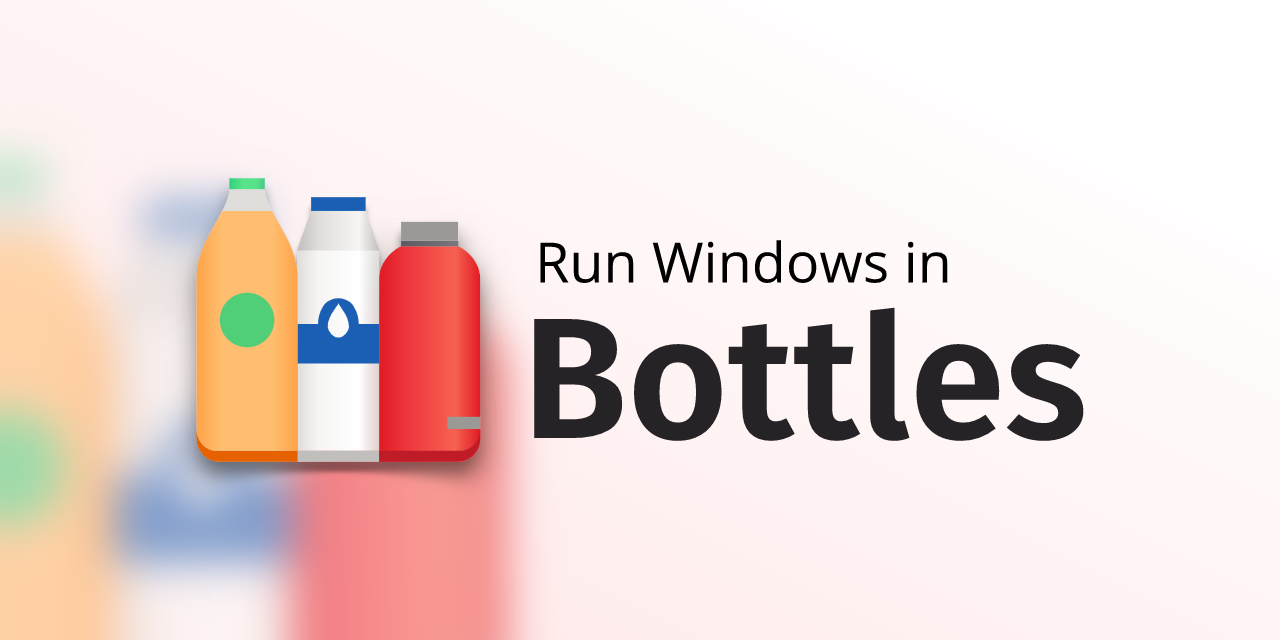
1. Terminal Getting Started Guide
How to Quick Start with Command Line on Parrot GNU/Linux:
Console Parrot Quick Start Guide[ad_slider autoplay=”true” interval=”8″ count=”5″]First Update the Apt Repo Sources with:
sudo apt update
Authenticate with the User Admin Pass.
If Got “User is Not in Sudoers file” then see: How to Enable sudo.
Contents