Installing
[ad_slider autoplay=”true” interval=”8″ count=”5″]
-
2. Setting Up Wine Repo
How to Add Wine Parrot Repository
Wine Parrot Repo Setup[ad_slider autoplay=”true” interval=”8″ count=”5″] -
3. Installing Dependencies
Now to Install Requirements for Parrot
First, install the Aptitude Package Manager with:sudo apt install aptitude
Aptitude is a more advanced Tool to Manage the Software Dependencies.
And then to Setup the required stuff:sudo aptitude install libfaudio0:i386 libglib2.0-0:i386 libgstreamer-plugins-base1.0-0:i386
-
4. Installing Latest Wine
Finally, to Install the Wine on
First, to Search for the available Releases:sudo apt search wine
And in the output you can see also all the available Wine Versions:
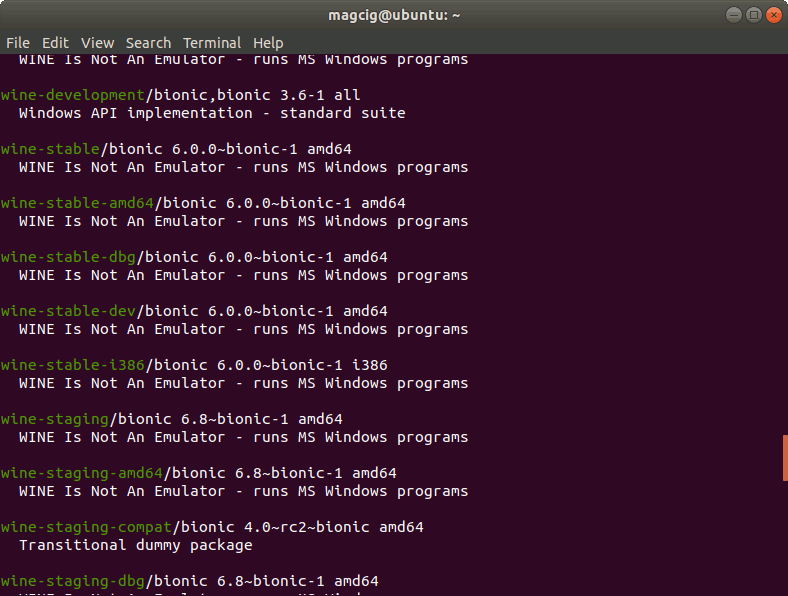
So for the current Wine Stable run:
sudo aptitude install wine-stable wine-stable-i386 wine-stable-amd64
When for the Release that includes the latest Patches:
sudo aptitude install wine-staging wine-staging-i386 wine-staging-amd64
This Setup includes the usually needed Wine 32-bit.
Simply Confirm the proposed Solution: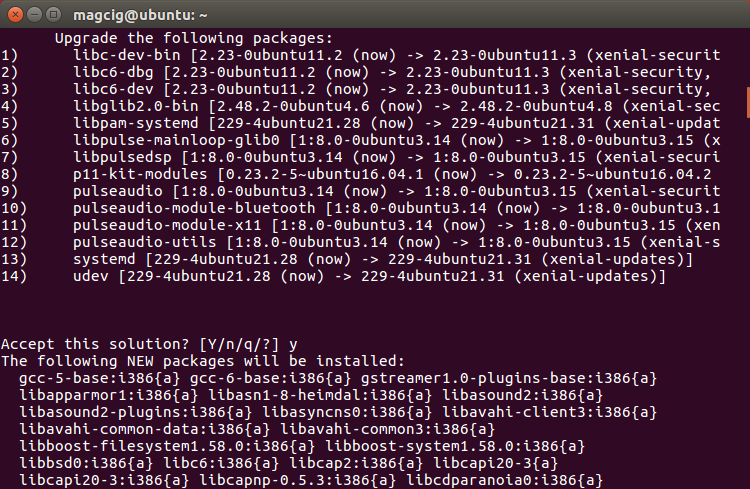
-
5. Amending User’s Path
Again Append Wine into the Path
So for wine-stable play:echo "export PATH=$PATH:/opt/wine-stable/bin" >> ~/.bashrc
When in case of wine-staging:
echo "export PATH=$PATH:/opt/wine-staging/bin" >> ~/.bashrc
Finally, Reload the Bash Path simply with:
bash
[ad_slider autoplay=”true” interval=”8″ count=”5″]
Contents