GNU/Linux RetroArch Getting Started Visual Guide
How to Get Started with RetroArch Visually on GNU/Linux desktop – Step by step Tutorial.
And the RetroShare UI is a little intimidating for a Beginner.
So here I’ll detail in easy Steps How to Run your First Game on an Emulator of choice.
Especially relevant: to achieve this Task you will need to Download the Game Media from some widly available Online Sources.
Last, it’s recommended to dispose of a Game Controller, but else in Settings you can try to Customize the Keyboard Keys.

1. Installing RetroArch
How to Install RetroArch in Linux
2. Customizing Controls
(Optional and Skip it over First Run)
Possibly to Change Controls Input Mapping
Access Settings >> Input:Then Choose RetroPad Binds: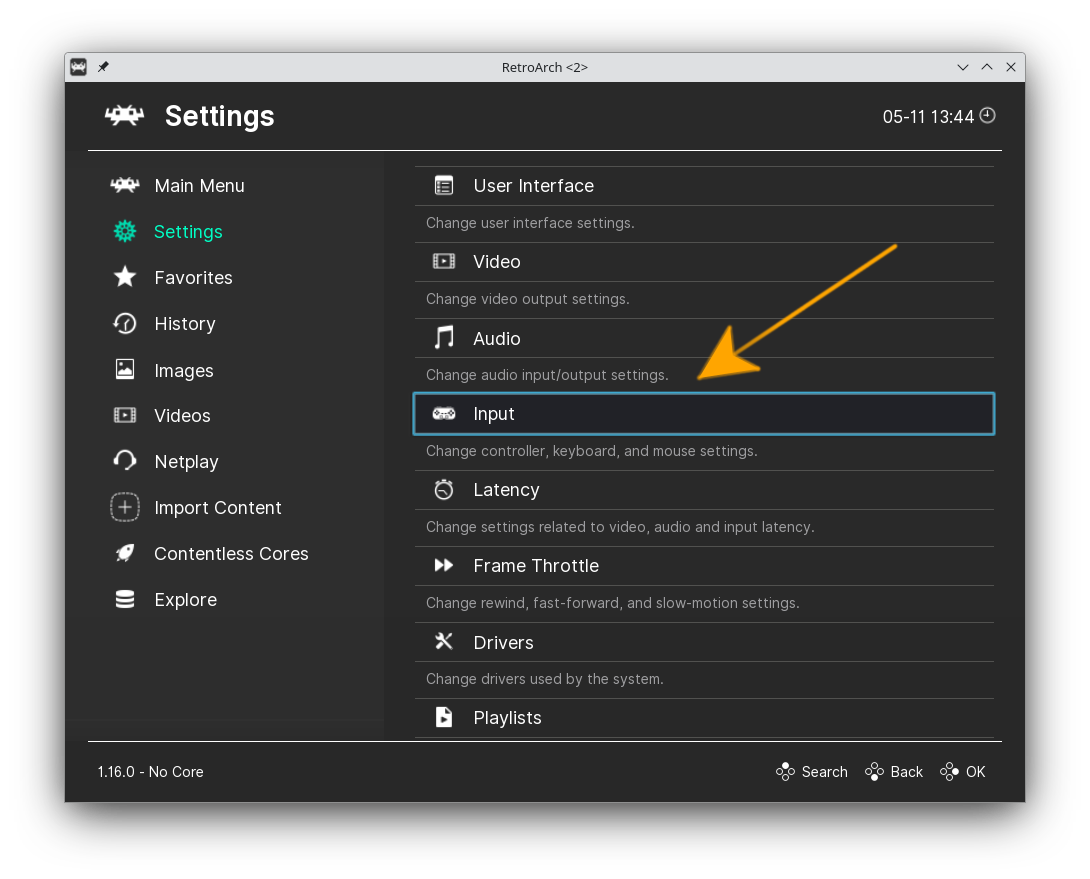 Again, Port 1 Controls:
Again, Port 1 Controls: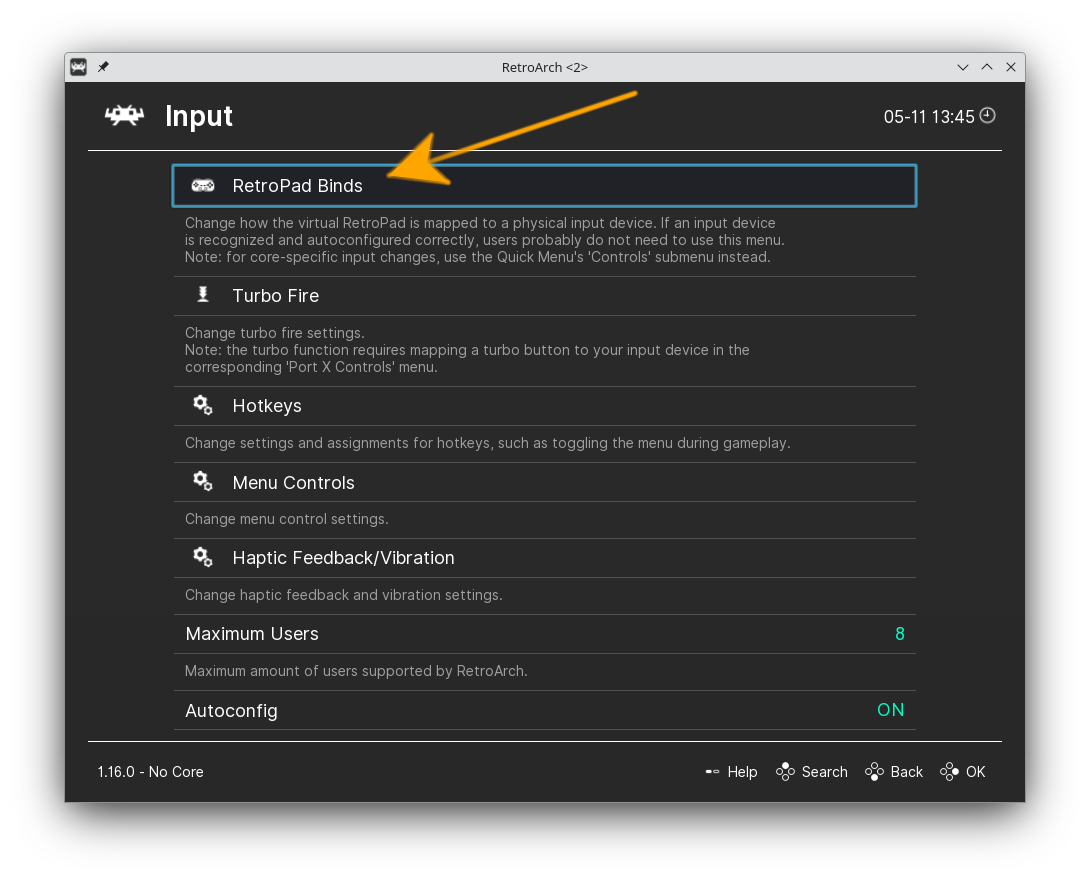 Now you can change the Input Bindings:
Now you can change the Input Bindings: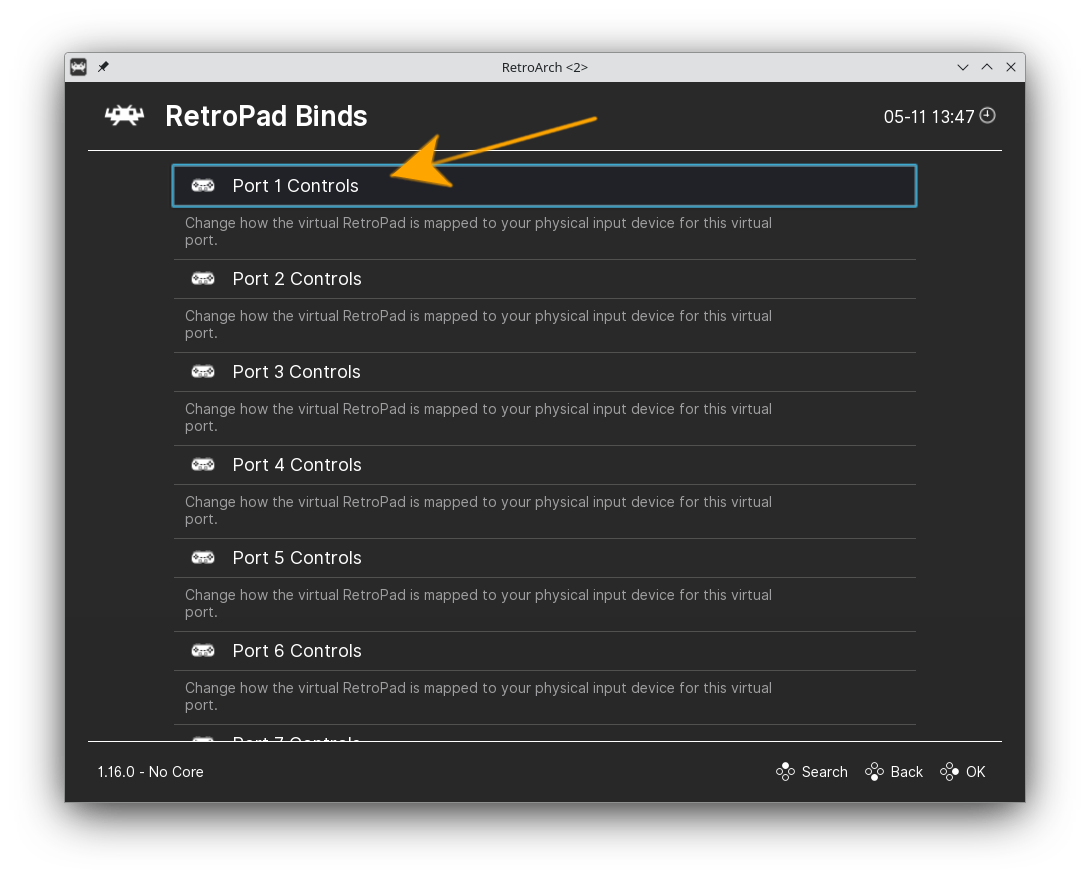
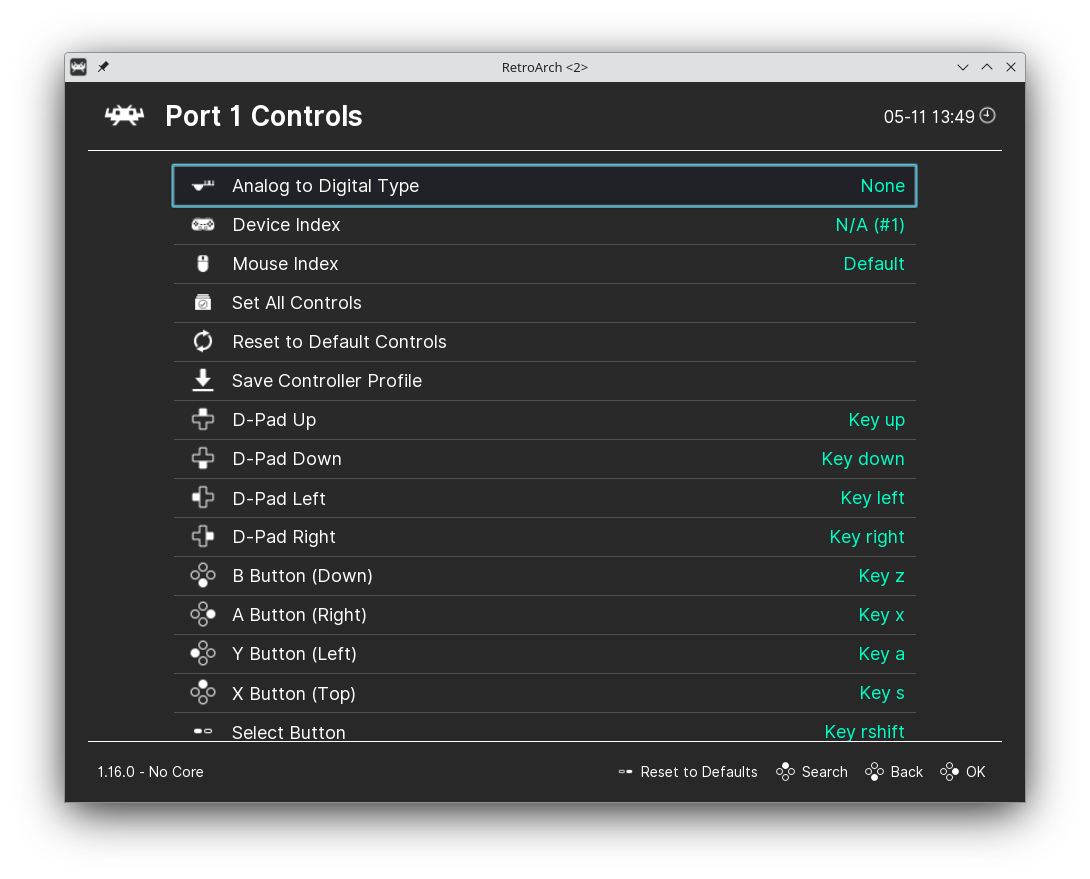
3. Loading Core
So first, provide to Load the Emulator Core
First, choose “Load Core“:Next “Download a Core“: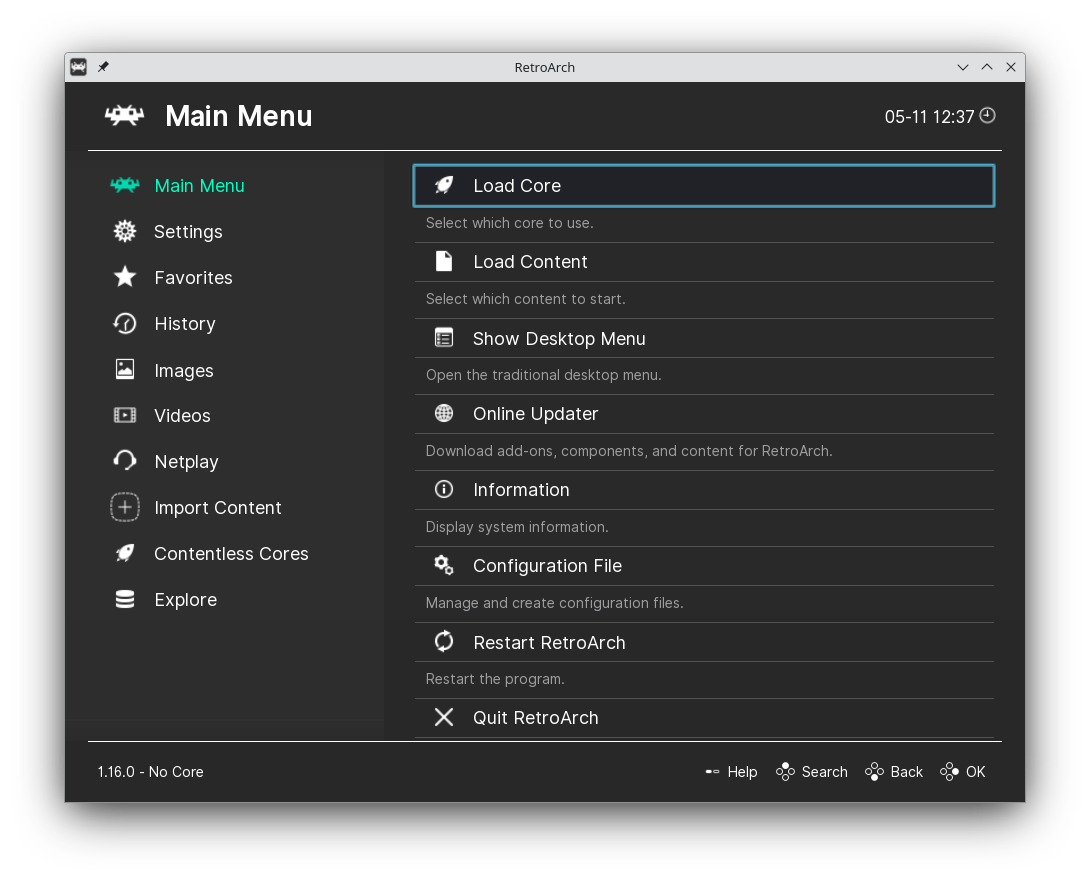 Choose One and it is quickly installed:
Choose One and it is quickly installed: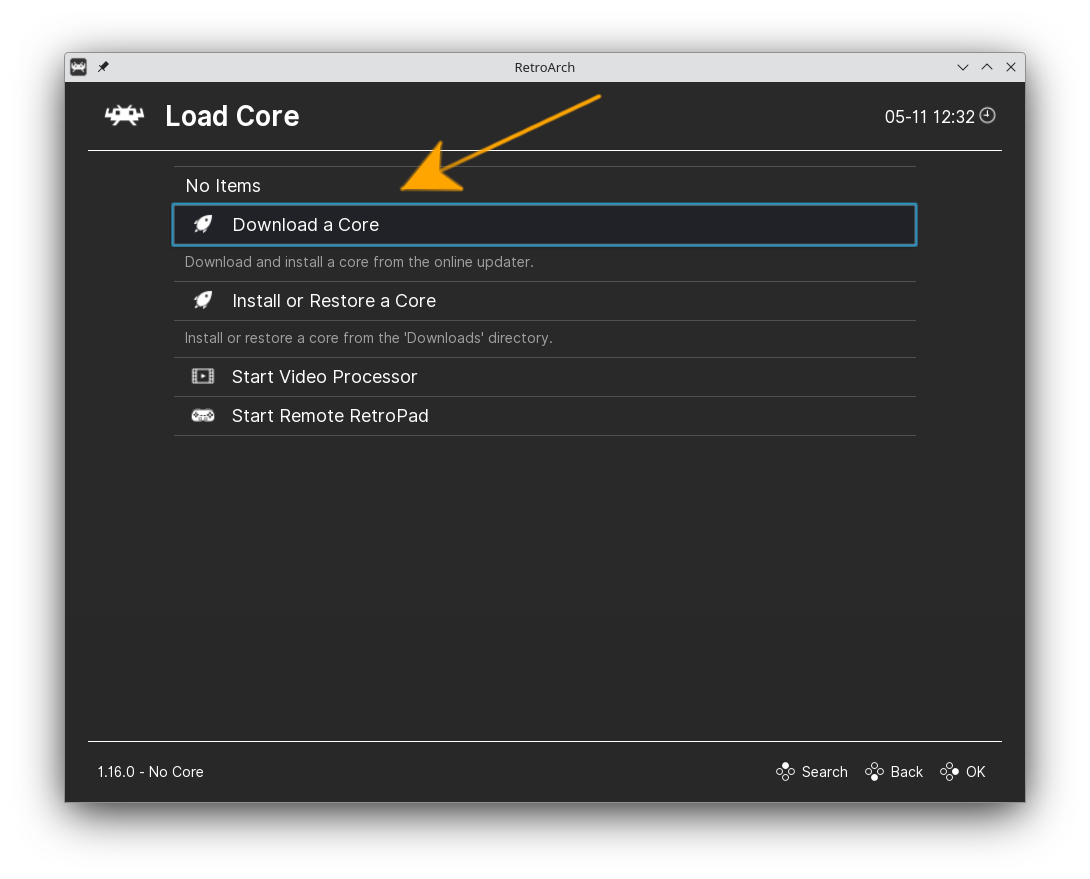
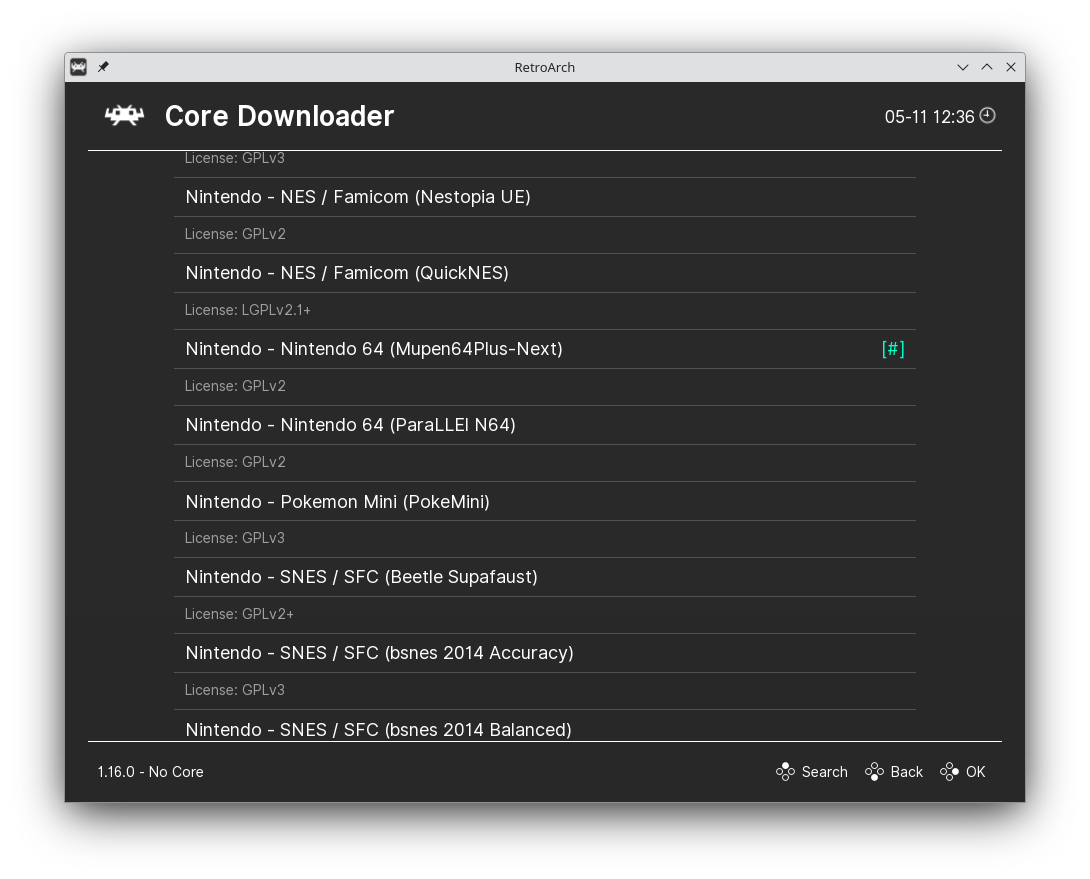
4. Playing Game
Next to Play Game
Choose “Load Content“:Browse on your File System for it: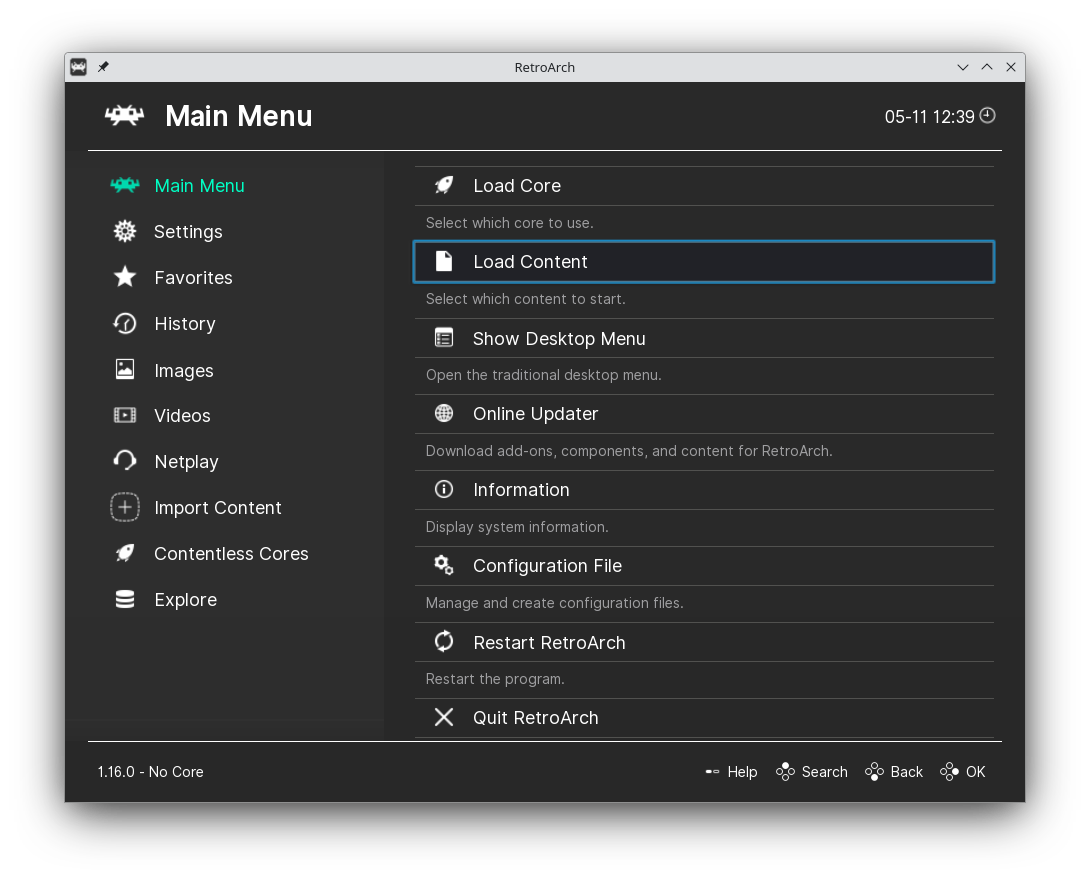 Last, Select the downloaded Game to Run:
Last, Select the downloaded Game to Run: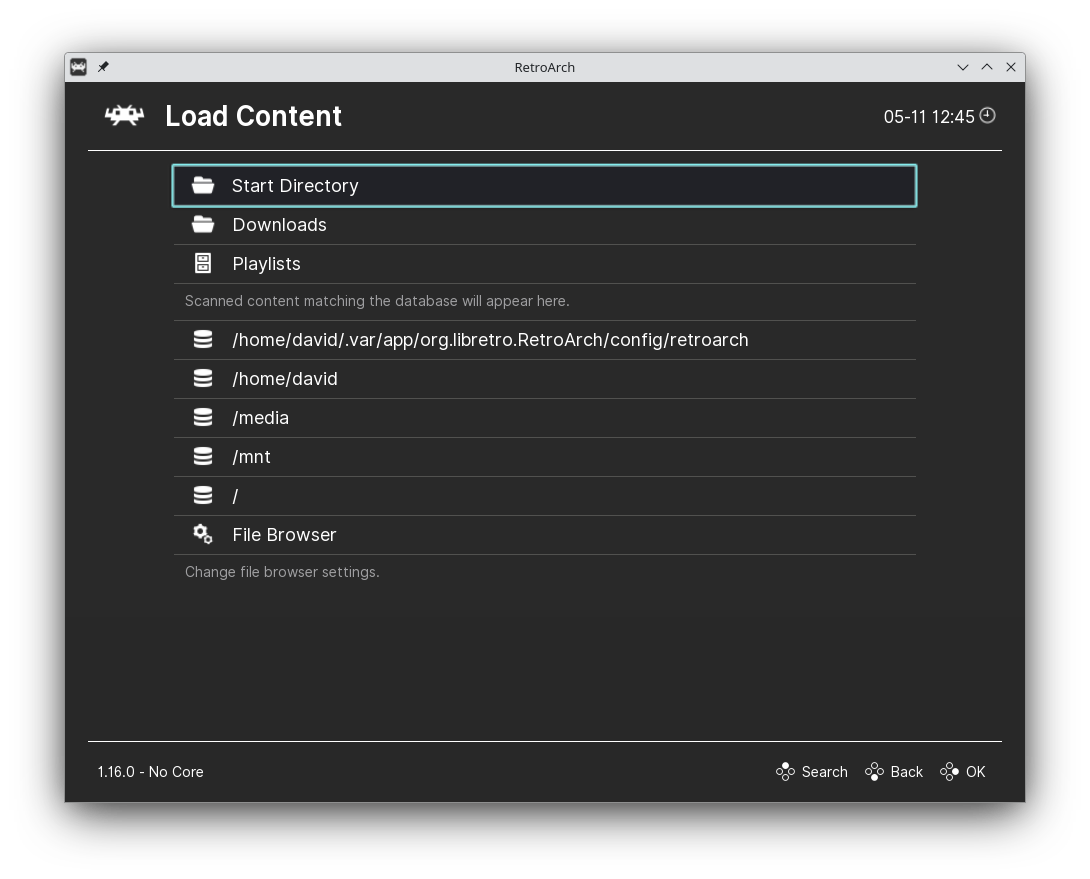
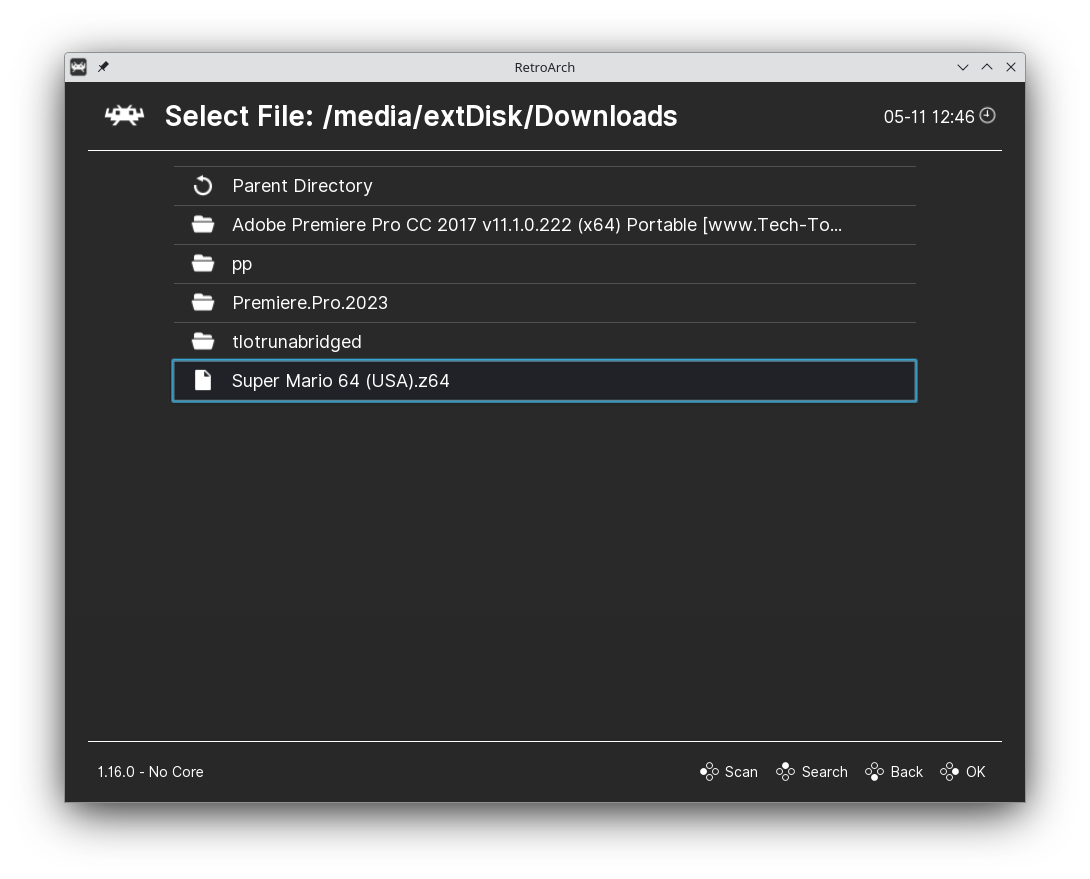 Finally, Enjoy your RetroArch Game! :)
Finally, Enjoy your RetroArch Game! :)
