GNU/Linux Ubuntu 24.04: Install Epson L3150/L3160 Printer – Step by step Guide
[ad_slider autoplay=”true” interval=”8″ count=”5″]This tutorial guides you through the process of installing the Epson EcoTank L3150/L3160 Printer/Scanner on Ubuntu 24.04 Noble LTS GNU/Linux. Learn how to install Epson L3150/L3160 Printer on Ubuntu 24.04 with our detailed steps.
To install the Epson L3150/L3160 Printer on Ubuntu 24.04, you will need to set up the proprietary driver. Follow our instructions to add the Printer after driver installation.
Additionally, the Epson Printer Utility software allows you to check ink levels, view errors, and monitor other statuses.
Finally, the guide includes instructions on how to get started with scanning using the Epson L3150/L3160 on Ubuntu.

-
1. Launching Terminal
Open a Terminal window by pressing Ctrl+Alt+t on your desktop. (Press “Enter” to execute commands)
For beginners, see our Terminal Quick Start Guide.
-
2. Updating Ubuntu Repo
Update Ubuntu 24.04 Repositories:
sudo apt update
Authenticate with your admin password. If you encounter “User is Not in Sudoers file,” refer to our guide on enabling sudo.
-
3. Downloading Epson L3150/L3160 Driver for Ubuntu 24.04
Download the Epson L3150/L3160 Driver for Ubuntu
Epson L3150/L3160 Driver .deb[ad_slider autoplay=”true” interval=”8″ count=”5″]If prompted by Firefox, select “Open with Ubuntu Software Center.” For Chrome, click the bottom button or double-click the file in the file manager.
-
4. How to Install Epson L3150/L3160 Printer on Ubuntu 24.04
Proceed with the Epson L3150/L3160 Driver Installation on Ubuntu:
Click “Install” and authenticate with your admin password to start the installation process:
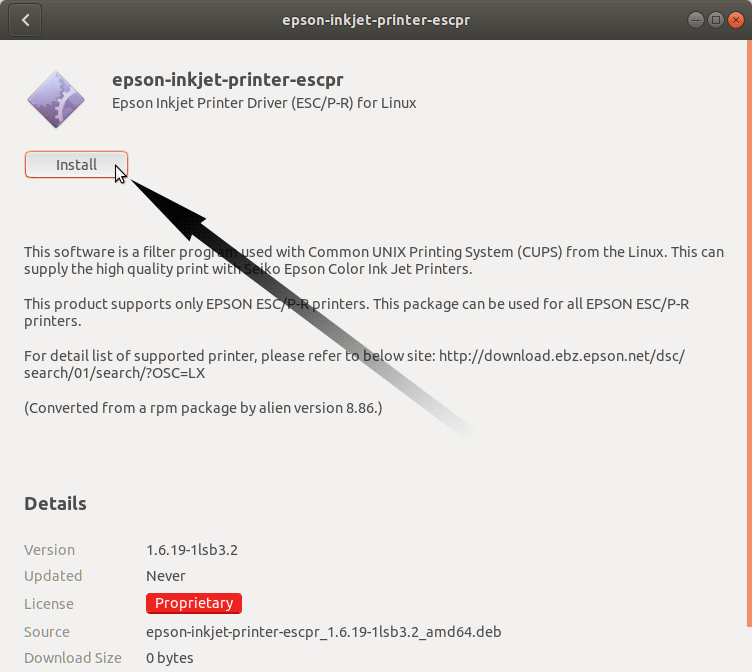
The software should install successfully within a short time. Alternatively, you can use the command line:
sudo apt install ~/Download/epson*.deb
If you have trouble finding the location in Terminal, see our guide on accessing the downloads folder.
-
5. Accessing Ubuntu Settings
Open Ubuntu Settings:

Hit Cmd/Win and search for ‘Settings’.
-
6. Installing Epson Printer
Add Printer on Ubuntu by selecting ‘Printers’:

Select ‘Add Printer’ and choose the Printer. If not found, verify that the Printer is connected and turned on.

The Printer should be automatically discovered. Choose “Printer Details” and browse for the driver in “Select from Database” or “Install PPD File.”

-
7. Downloading Epson Printer Utility for Ubuntu
Download the Epson L3150/L3160 Printer Utility for Ubuntu:
Epson L3150/L3160 Utility .deb[ad_slider autoplay=”true” interval=”8″ count=”5″]Proceed with the installation similar to the driver installation.
-
8. Installing Epson L3150/L3160 Utility on Ubuntu
To install the Epson L3150/L3160 Utility on Ubuntu 24.04:
Click “Install” and authenticate with your admin password:
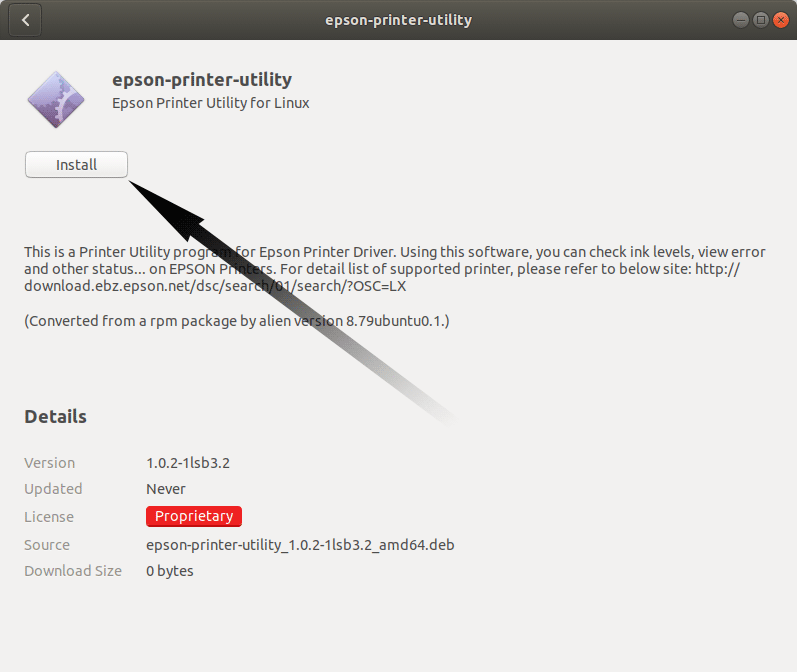
Alternatively, use the command line:
sudo apt install ~/Download/epson*.deb
If you encounter the “No libQtCore.so.4” issue, see our guide on Qt4 installation.
-
9. Epson Scanning Quick Start Guide
How to start scanning with Epson L3150/L3160 on Ubuntu:
Ubuntu Epson L3150/L3160 Scanner Quick Start Guide[ad_slider autoplay=”true” interval=”8″ count=”5″]
Best Software Installation Guides for Ubuntu:
Best Software to Install on Ubuntu.