Installing Printer
-
4. Extracting Driver
Extract into the /tmp directory
Possibly Double-Click on Driver from the File Manager:
But if yuo are in Trouble to Find it out then See: How to Access Downloads Folder from Browser.
-
5. Installing Driver
Now to Install Canon Printer Driver
Access the Target location:cd /tmp/cnijfilter*
Run the Installation script:
sudo ./install.sh
You could be asked to Connect and Turn On the Printer…
In case of Installation Issues see this Troubleshooting!

Now in case of Issue then try first to execute:cd packages
And then for 64-bit Systems:
sudo apt install ./*amd64.deb
Instead on 32-bit:
sudo apt install ./*i386.deb
-
6. Accessing Printer Settings
Then Launch Printers Configure App
Here below on the Cinnamon desktop, on Mate and Xfce find a similar Shortcut.
Simply Start Typing ‘printer’: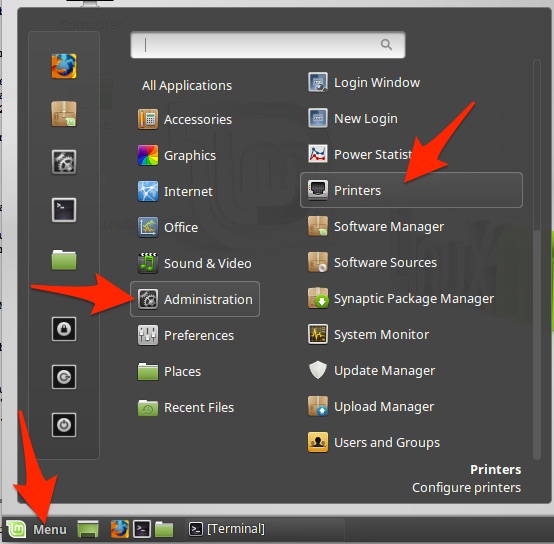
Possibly, Check if the Printer is Turn On & Connected
-
7. Adding Printer
Next Choose Add
And Follow with the Wizard’s Setup…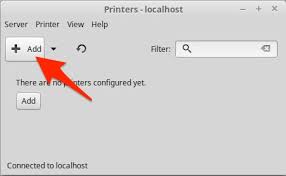
Again Browse to “Install PPD File” Driver:How to Find Printer PPD File Location on Mint
Or Else Find it in the “Printers Database”.
Contents