GNU/Linux MX Canon i-SENSYS MF832Cdw Printer Setup – Step by step Guide
The Tutorial Shows You Step-by-Step How to Install Canon i-SENSYS MF832Cdw Printer on MX GNU/Linux desktop – Step by step Tutorial.
And the Canon MF832Cdw MX Linux Driver Installation procedure is Quick & Easy and simply involves the execution of some basic Commands on the Terminal Shell emulator.
Especially relevant: for the Canon i-SENSYS Printers Ubuntu Setup is recommended when available the default CQue Driver.
Elsewhere choose the UFRII Driver that is the 2nd version of UFR (Ultra Fast Render) functionally similar to Postscript and PCL.
Possibly for more insight about How to Manage your Device see: Canon Printers Manuals Online.
Finally, after the Driver Installation to achieve the Setup follow the included instructions to Add Printer.

1. Launching Terminal App
Open a Terminal Shell Emulator Window:
(Press “Enter” to Execute Commands)In case first see: Terminal QuickStart Guide.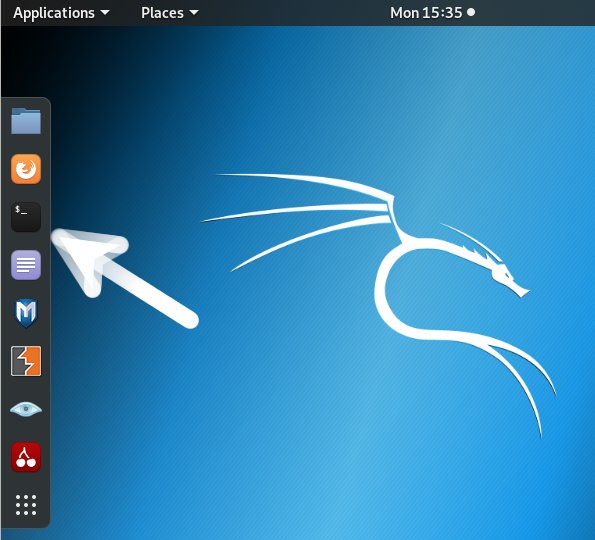
If needed, first see: Terminal QuickStart Guide.
To Update the Apt Repo Sources:sudo apt update
Authenticate with the User Admin Pass.
If Got “User is Not in Sudoers file” then see: How to Enable sudo.2. Downloading Canon MF832Cdw Ubuntu Driver
Download Canon MF832Cdw Ubuntu Driver
Contents