Adding Printer
-
5. Adding Printer
Here below on the GNOME desktop:
(But for KDE Plasma you may see How to Add Printer on GNU/Linux desktops.)
First, Open CentOS System Settings: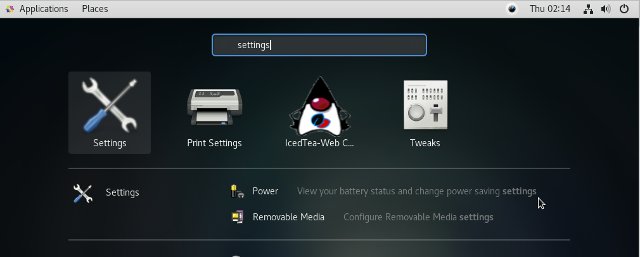
Then Choose Devices:

Finally, Go to Printers >> Add Printer:
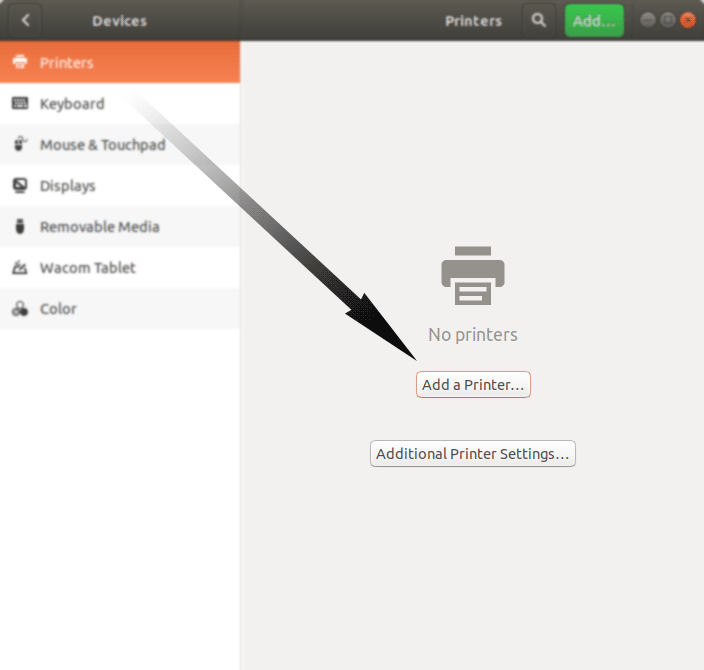
Again Browse to “Install PPD File” Driver:
Then Browse to “Install PPD File” Driver.
How to Find Printer PPD File Location on CentOS
Or otherwise Search in the “Printers Driver Database”.
Finally, you should Find the New Printer and Successfully Achieve the Setup!
Contents
Tags: AlmaLinux Canon i-SENSYS LBP162dw Printer, AlmaLinux Canon i-SENSYS LBP162dw Printer Driver, AlmaLinux Canon i-SENSYS LBP162dw Printer Driver Installation, AlmaLinux Canon i-SENSYS LBP162dw Printer Installation, AlmaLinux Install Canon i-SENSYS LBP162dw Printer, AlmaLinux Install Canon i-SENSYS LBP162dw Printer Driver, Canon i-SENSYS LBP162dw Printer AlmaLinux, Canon i-SENSYS LBP162dw Printer AlmaLinux Install, Canon i-SENSYS LBP162dw Printer AlmaLinux Installation, Canon i-SENSYS LBP162dw Printer AlmaLinux Setup, Canon i-SENSYS LBP162dw Printer CentOS, Canon i-SENSYS LBP162dw Printer CentOS Install, Canon i-SENSYS LBP162dw Printer CentOS Installation, Canon i-SENSYS LBP162dw Printer CentOS Setup, Canon i-SENSYS LBP162dw Printer Driver AlmaLinux, Canon i-SENSYS LBP162dw Printer Driver AlmaLinux Install, Canon i-SENSYS LBP162dw Printer Driver AlmaLinux Installation, Canon i-SENSYS LBP162dw Printer Driver AlmaLinux Setup, Canon i-SENSYS LBP162dw Printer Driver CentOS, Canon i-SENSYS LBP162dw Printer Driver CentOS Install, Canon i-SENSYS LBP162dw Printer Driver CentOS Installation, Canon i-SENSYS LBP162dw Printer Driver CentOS Setup, Canon i-SENSYS LBP162dw Printer Driver Install AlmaLinux, Canon i-SENSYS LBP162dw Printer Driver Install CentOS, Canon i-SENSYS LBP162dw Printer Driver Install Oracle Linux, Canon i-SENSYS LBP162dw Printer Driver Install RHEL, Canon i-SENSYS LBP162dw Printer Driver Install Rocky Linux, Canon i-SENSYS LBP162dw Printer Driver Install Scientific Linux, Canon i-SENSYS LBP162dw Printer Driver Oracle Linux, Canon i-SENSYS LBP162dw Printer Driver Oracle Linux Install, Canon i-SENSYS LBP162dw Printer Driver Oracle Linux Installation, Canon i-SENSYS LBP162dw Printer Driver Oracle Linux Setup, Canon i-SENSYS LBP162dw Printer Driver RHEL, Canon i-SENSYS LBP162dw Printer Driver RHEL Install, Canon i-SENSYS LBP162dw Printer Driver RHEL Installation, Canon i-SENSYS LBP162dw Printer Driver RHEL Setup, Canon i-SENSYS LBP162dw Printer Driver Rocky Linux, Canon i-SENSYS LBP162dw Printer Driver Rocky Linux Install, Canon i-SENSYS LBP162dw Printer Driver Rocky Linux Installation, Canon i-SENSYS LBP162dw Printer Driver Rocky Linux Setup, Canon i-SENSYS LBP162dw Printer Driver Scientific Linux, Canon i-SENSYS LBP162dw Printer Driver Scientific Linux Install Canon i-SENSYS LBP162dw Printer Driver Scientific Linux Installation, Canon i-SENSYS LBP162dw Printer Driver Scientific Linux Setup, Canon i-SENSYS LBP162dw Printer Install AlmaLinux, Canon i-SENSYS LBP162dw Printer Install CentOS, Canon i-SENSYS LBP162dw Printer Install Oracle Linux, Canon i-SENSYS LBP162dw Printer Install RHEL, Canon i-SENSYS LBP162dw Printer Install Rocky Linux, Canon i-SENSYS LBP162dw Printer Install Scientific Linux, Canon i-SENSYS LBP162dw Printer Oracle Linux, Canon i-SENSYS LBP162dw Printer Oracle Linux Install, Canon i-SENSYS LBP162dw Printer Oracle Linux Installation, Canon i-SENSYS LBP162dw Printer Oracle Linux Setup, Canon i-SENSYS LBP162dw Printer RHEL, Canon i-SENSYS LBP162dw Printer RHEL Install, Canon i-SENSYS LBP162dw Printer RHEL Installation, Canon i-SENSYS LBP162dw Printer RHEL Setup, Canon i-SENSYS LBP162dw Printer Rocky Linux, Canon i-SENSYS LBP162dw Printer Rocky Linux Install, Canon i-SENSYS LBP162dw Printer Rocky Linux Installation, Canon i-SENSYS LBP162dw Printer Rocky Linux Setup, Canon i-SENSYS LBP162dw Printer Scientific Linux, Canon i-SENSYS LBP162dw Printer Scientific Linux Install, Canon i-SENSYS LBP162dw Printer Scientific Linux Installation, Canon i-SENSYS LBP162dw Printer Scientific Linux Setup, CentOS Canon i-SENSYS LBP162dw Printer, CentOS Canon i-SENSYS LBP162dw Printer Driver, CentOS Canon i-SENSYS LBP162dw Printer Driver Installation, CentOS Canon i-SENSYS LBP162dw Printer Installation, CentOS Install Canon i-SENSYS LBP162dw Printer, CentOS Install Canon i-SENSYS LBP162dw Printer Driver, Install Canon i-SENSYS LBP162dw Printer AlmaLinux, Install Canon i-SENSYS LBP162dw Printer CentOS, Install Canon i-SENSYS LBP162dw Printer Driver AlmaLinux, Install Canon i-SENSYS LBP162dw Printer Driver CentOS, Install Canon i-SENSYS LBP162dw Printer Driver Oracle Linux, Install Canon i-SENSYS LBP162dw Printer Driver RHEL, Install Canon i-SENSYS LBP162dw Printer Driver Rocky Linux, Install Canon i-SENSYS LBP162dw Printer Driver Scientific Linux, Install Canon i-SENSYS LBP162dw Printer Oracle Linux, Install Canon i-SENSYS LBP162dw Printer RHEL, Install Canon i-SENSYS LBP162dw Printer Rocky Linux, Install Canon i-SENSYS LBP162dw Printer Scientific Linux, Oracle Linux Canon i-SENSYS LBP162dw Printer, Oracle Linux Canon i-SENSYS LBP162dw Printer Driver, Oracle Linux Canon i-SENSYS LBP162dw Printer Driver Installation, Oracle Linux Canon i-SENSYS LBP162dw Printer Installation, Oracle Linux Install Canon i-SENSYS LBP162dw Printer, Oracle Linux Install Canon i-SENSYS LBP162dw Printer Driver, RHEL Canon i-SENSYS LBP162dw Printer, RHEL Canon i-SENSYS LBP162dw Printer Driver, RHEL Canon i-SENSYS LBP162dw Printer Driver Installation, RHEL Canon i-SENSYS LBP162dw Printer Installation, RHEL Install Canon i-SENSYS LBP162dw Printer, RHEL Install Canon i-SENSYS LBP162dw Printer Driver, Rocky Linux Canon i-SENSYS LBP162dw Printer, Rocky Linux Canon i-SENSYS LBP162dw Printer Driver, Rocky Linux Canon i-SENSYS LBP162dw Printer Driver Installation, Rocky Linux Canon i-SENSYS LBP162dw Printer Installation, Rocky Linux Install Canon i-SENSYS LBP162dw Printer, Rocky Linux Install Canon i-SENSYS LBP162dw Printer Driver, Scientific Linux Canon i-SENSYS LBP162dw Printer, Scientific Linux Canon i-SENSYS LBP162dw Printer Driver, Scientific Linux Canon i-SENSYS LBP162dw Printer Driver Installation, Scientific Linux Canon i-SENSYS LBP162dw Printer Installation, Scientific Linux Install Canon i-SENSYS LBP162dw Printer, Scientific Linux Install Canon i-SENSYS LBP162dw Printer Driver, Setup Canon i-SENSYS LBP162dw Printer AlmaLinux, Setup Canon i-SENSYS LBP162dw Printer CentOS, Setup Canon i-SENSYS LBP162dw Printer Driver AlmaLinux, Setup Canon i-SENSYS LBP162dw Printer Driver CentOS, Setup Canon i-SENSYS LBP162dw Printer Driver Oracle Linux, Setup Canon i-SENSYS LBP162dw Printer Driver RHEL, Setup Canon i-SENSYS LBP162dw Printer Driver Rocky Linux, Setup Canon i-SENSYS LBP162dw Printer Driver Scientific Linux, Setup Canon i-SENSYS LBP162dw Printer Oracle Linux, Setup Canon i-SENSYS LBP162dw Printer RHEL, Setup Canon i-SENSYS LBP162dw Printer Rocky Linux, Setup Canon i-SENSYS LBP162dw Printer Scientific Linux