Installing Driver
-
3. Extracting Canon LBP212dw/LBP214dw/LBP215x Debian Driver
Then Extract Archive into the /tmp directory
Possibly Double-Click/Right-Click & Open with Archive Manager in the File Manager: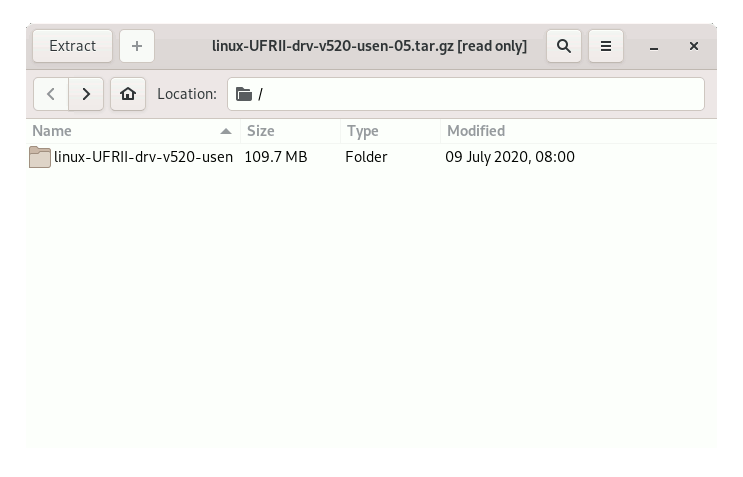
-
4. Installing Canon LBP212dw/LBP214dw/LBP215x Driver
Next to Install Canon i-SENSYS CQue Debian Driver
First, access the Download location by default with:cd ~/Downloads
To Check it’s there List the contents with:
ls . | grep CQue
The grep Command refine the output List showing only the Entries matching the Keyword.
But if you are in Trouble to Find it out on Terminal then See: How to Access Downloads Folder from Browser.
So now to Setup it play:sudo apt install ./CQue*.deb
But in case of Issue, to Install the Alternative Software see: How to Install UFR II Driver on Debian.
Again to Install/Update CUPS
Also if it should be already in place by Default:sudo apt install cups
Last, eventually to Run CUPS Service:
sudo service cups start
Contents