Adding Printer
-
4. Accessing Ubuntu Settings
Then Open Ubuntu Settings
Hit Cmd/Win to start Searching: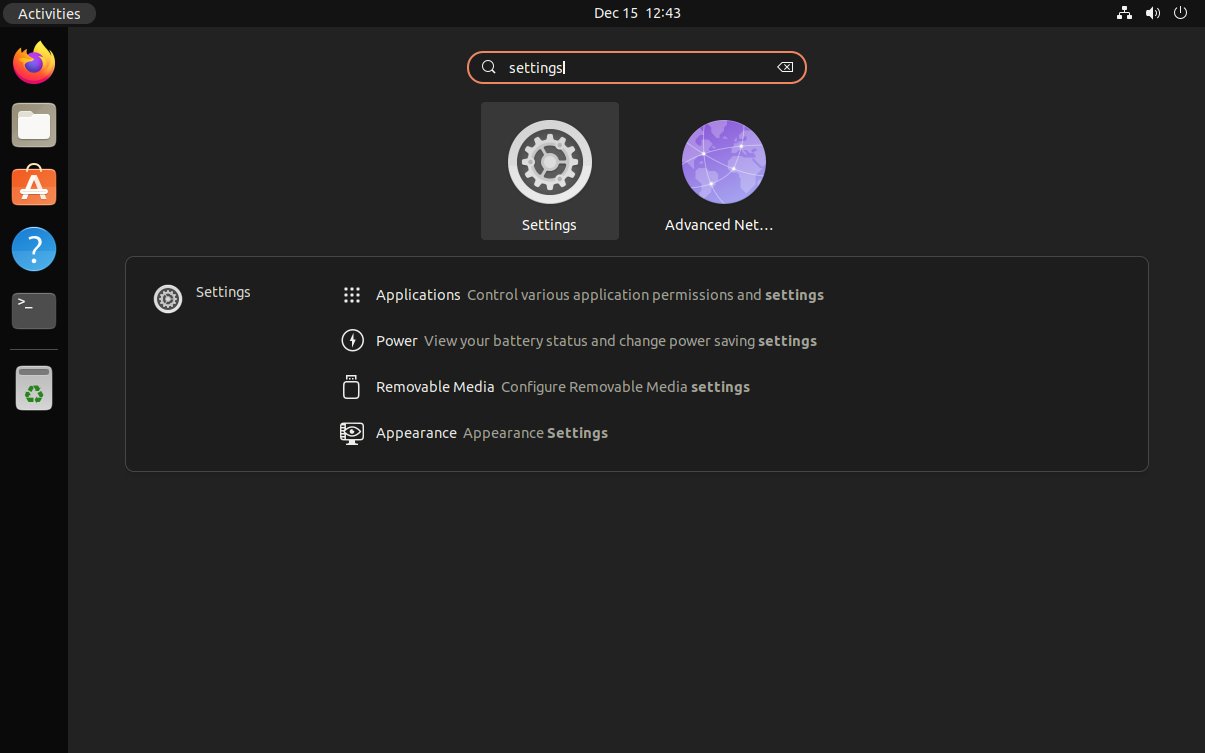
For the other Ubuntu-based OSes see: How to Add Printer on GNU/Linux desktops
-
5. Adding Printer
And Add Printer on Ubuntu
Choose “Printers“: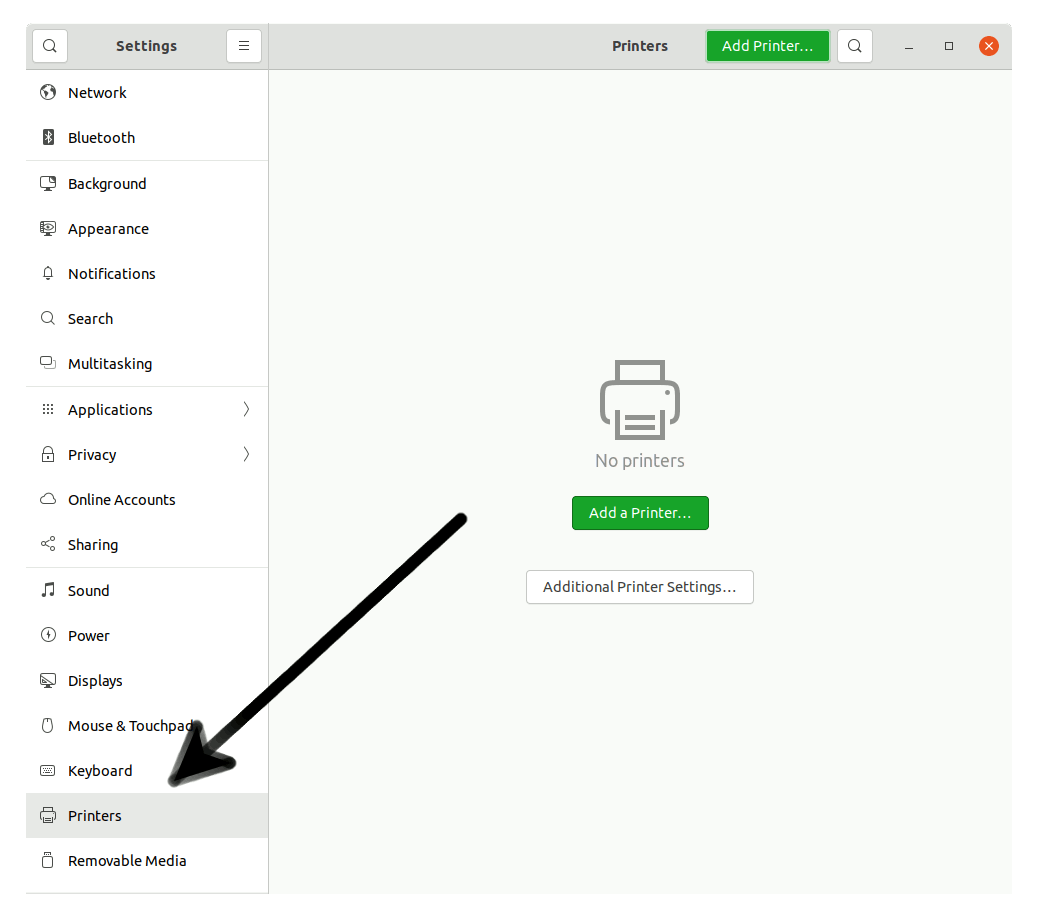
And then “Add Printer”:
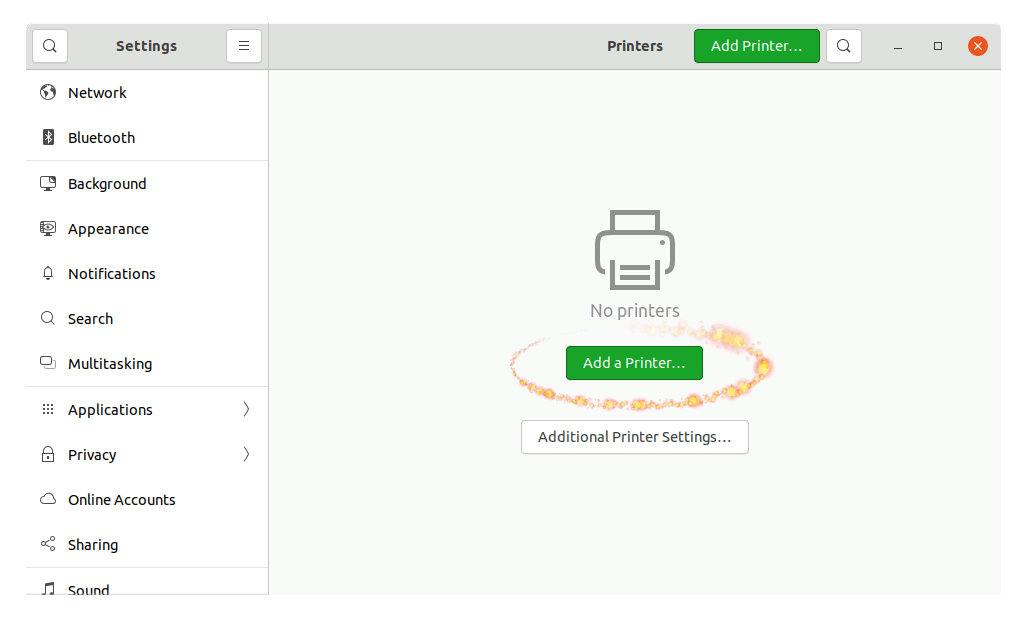
So then Select the Printer that should be Found and Confirm to Add it.
But if Not Found then Verify the Printer is Connected and Turned On.
Next again Find and Choose the “Printer Details”:

Again Browse to “Install PPD File” Driver:

How to Find Printer PPD File Location on Linux
Or Browse for the “Printer Drivers Database”.
Finally, the Printer should be Successfully Installed and Working on System!
Contents