Installing
-
2. Installing Syncthing
Then to Install Syncthing on Mint
Simply run:sudo apt install syncthing
Authenticate with the User’s Admin Pass.
If Got “User is Not in Sudoers file” then see: How to Enable sudo. -
3. Running Syncthing
Finally, Launch & Enjoy Syncthing
From desktop Make Use of the Launchers.
The first Time you have to Run first the Service: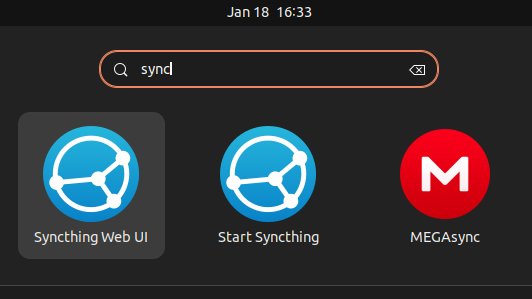
And after access the Web UI:

Last, to get the Service always started Automatically directly after Boot:
sudo cp /usr/share/applications/syncthing-start.desktop ~/.config/autostart/
-
4. Syncthing Getting Started Guide
Getting Started with Syncthing for Mint GNU/Linux
There you can “Add Device” by ID or QR Code:

Next choose the “Shared Folders” to Enable Sharing with your Devices:

I’m Truly Happy if This Guide Helped You Get Started with Syncthing on Linux Mint 20!
Contents