How to Install
-
2. Installing Signal desktop
Then to Install Signal desktop Flatpak App on Debian Bullseye
To Setup the Repo play:flatpak remote-add --if-not-exists flathub https://flathub.org/repo/flathub.flatpakrepo
For further Insight see the Flatpak Official Documentation.
And after:flatpak install https://dl.flathub.org/repo/appstream/org.signal.Signal.flatpakref
The Flatpak App Setup do Not need the sudo Command because then it Runs confined into a Sandbox.
Then Confirm the proposed Setup with ‘Enter’ and Wait patiently until the App is Downloaded, Build and Installed. -
3. Launching Signal desktop
Finally, Launch & Enjoy Signal desktop
Use the desktop Launcher: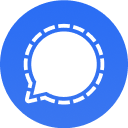
Of from Shell with:flatpak run org.signal.Signal
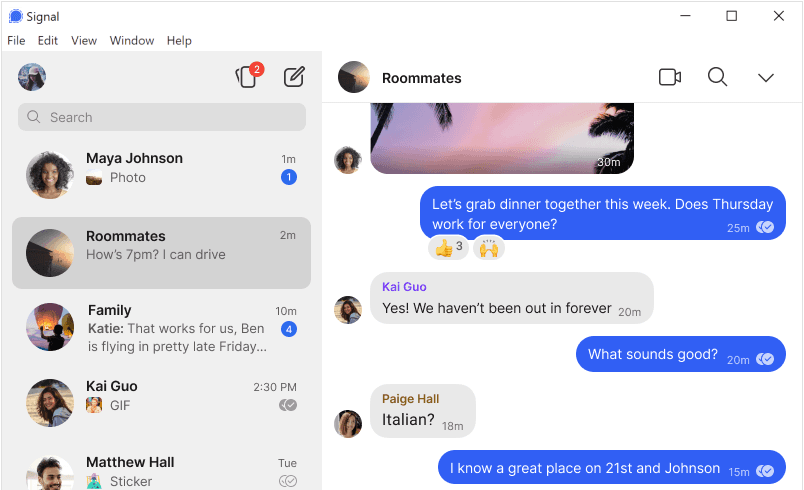
Contents