GNU/Linux Debian Installing Trello – Step by step Guide
How to Install Trello desktop App on Debian GNU/Linux – Step by step Tutorial.
And Trello is the Easy, Free, Flexible, and Visual Way to Manage your Projects, Collaborate, and Organize Anything.
About Trello desktop Features:
- Offline Access: One of the key advantages of Trello desktop is its ability to work offline. Users can access and manage their Trello boards and cards even when they’re not connected to the internet. Any changes made offline will be synced once the internet connection is restored.
- Cross-Platform Compatibility: Trello desktop is available for multiple operating systems including Windows, macOS, and Linux, ensuring compatibility across different desktop environments.
- Native Integration: Trello desktop offers native integration with the desktop environment, providing a seamless user experience. It can leverage native notifications, keyboard shortcuts, and system integrations to enhance productivity.
- Faster Performance: Trello desktop can provide faster performance compared to the web version, especially for users with slower internet connections. This is because it relies on local resources rather than loading content from the web.
- Customization Options: Users can customize Trello desktop according to their preferences. This includes options for adjusting the appearance, enabling dark mode, setting up keyboard shortcuts, and more.
- Desktop Notifications: Trello desktop can send desktop notifications to alert users about important updates, such as new comments, due dates, or changes to cards. These notifications help users stay informed and engaged with their projects.
- Integration with Other Tools: Trello desktop can integrate with other productivity tools and services, allowing users to streamline their workflows. For example, it can integrate with communication tools like Slack or email clients to facilitate collaboration.
- Security and Privacy: Trello desktop offers enhanced security and privacy features, such as encryption of data stored locally on the desktop and compliance with relevant data protection regulations.
- Offline Editing: Users can create, edit, and rearrange cards and lists while offline, and these changes will be synced with the Trello servers once an internet connection is established.
Moreover, this guide includes detailed instructions about How to Getting Started with Trello on Debian.
Finally, this Setup is valid for all others Debian-based Distros like:
- Kali
- MX Linux
- Deepin
- Parrot
- antiX
- SparkyLinux
- Q4OS
- Vanilla OS
- Netrunner
- Voyager Debian
- MakuluLinux
- Elive
- LMDE
- Devuan (You may just need to Discover what’s the Parent Release)
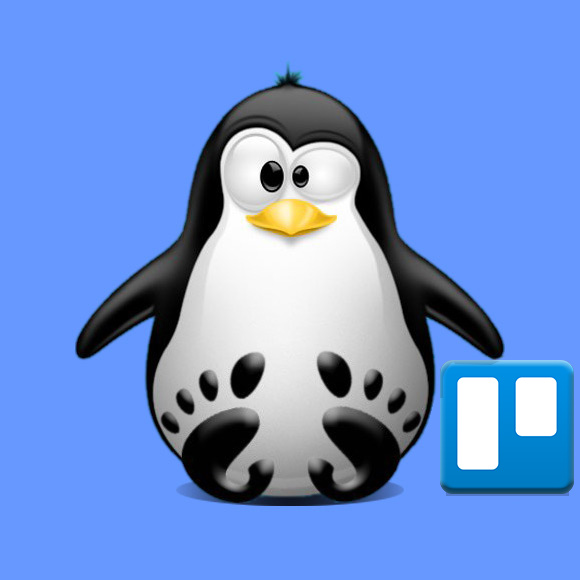
1. Enabling Snap
How to Enable Snap on Debian GNU/Linux
First, Check if Snap is already enabled with:which snap
Contents