GNU/Linux Fedora 40 Installing Android Studio – Step by step Guide
How to Install Android Studio IDE on Fedora 40 64-bit GNU/Linux desktop – Step by step Tutorial.
First, the Android Studio for Fedora is the Official IDE for Android Application Development, based on IntelliJ IDEA.
Especially relevant: the Android App Development Requires a working Oracle Java JDK Installation for Fedora.
Finally, this guide includes detailed instructions on Getting Started with Android Studio on Fedora.

-
1. Launching Shell Emulator
Open a Terminal window
(Press “Enter” to Execute Commands).In case first see: Terminal Quick Start Guide.
-
2. Downloading Android Studio IDE
Download Android Studio IDE for Fedora
If you are using Firefox then on Prompt Choose “Open with Archive Manager”:Or After try to Select the Package by the Downloads Button on Top Panel: Instead, on Google-Chrome simply try to Choose the Package on the Bottom Panel:
Instead, on Google-Chrome simply try to Choose the Package on the Bottom Panel: Browser Chrome Fedora Setup Tutorial
Browser Chrome Fedora Setup Tutorial
-
3. Extracting Android Studio IDE
Then Extract Android Studio IDE into /tmp
Possibly Double-Click/Right-Click on Archive to Open with Archive Manager:Or from Shell: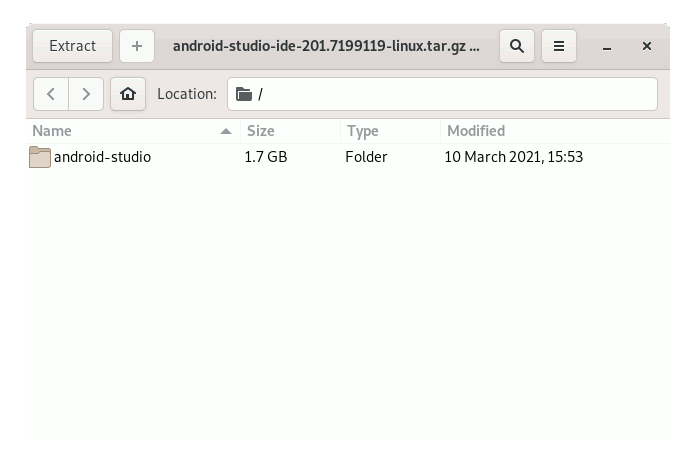
tar xvzf ~/Downloads/android-studio*.tar.gz -C /tmp
But if you are in Trouble to Find the Location on Terminal then See: How to Access Downloads Folder from Browser.
Contents