GNU/Linux Debian 12 Epson Printer Utility Setup – Step-by-step Guide
How to Download and Install Epson Printer Utility on Debian 12 Bookworm GNU/Linux desktops – Step by step Tutorials.
Here are some Key Features of the Epson Printer Utility:
- Printer Configuration: The utility allows users to configure various settings of their Epson printers, such as paper size, print quality, and color options. This ensures that printed documents meet the desired specifications and quality standards.
- Maintenance Tasks: Epson Printer Utility provides tools for performing maintenance tasks on Epson printers, such as printhead cleaning, nozzle check, and ink level monitoring. These maintenance tasks help to keep the printer in optimal condition and prolong its lifespan.
- Firmware Updates: Users can use the utility to check for and install firmware updates for their Epson printers. Firmware updates often include bug fixes, performance improvements, and new features, ensuring that the printer stays up-to-date and compatible with the latest technologies.
- Troubleshooting Tools: The utility includes troubleshooting tools and diagnostic utilities to help users identify and resolve common printing issues. This can include troubleshooting print quality problems, paper jams, connectivity issues, and more.
- Printer Status Monitoring: Epson Printer Utility allows users to monitor the status of their Epson printers in real-time. Users can check the printer status, view error messages, and track print job progress, ensuring smooth and efficient printing operations.
- Remote Printing: Some versions of Epson Printer Utility offer remote printing capabilities, allowing users to print documents from their mobile devices or other remote locations. This enhances flexibility and convenience for users who need to print from multiple locations.
So using the Epson Printer Utility Software on Debian 12, you can check Ink Levels, View Error and other Status…
Finally, the guide includes also detailed instructions on How to Get Started Epson Scanning on Debian.

1. Launching Terminal
Open a Terminal Shell Emulator Window:
(Press “Enter” to Execute Commands).In case first see: Terminal Quick Start Guide.
2. Installing Dependencies
Then to Install Required Packages
Simply run:sudo apt install libqtgui4 libqtcore4
3. Installing LSB
How to Install Required LSB on Debian
-
4. Downloading Epson Printer Utility
Download Epson Printer Utility for Linux
Get the Epson Printer Utility for Elementary OS. -
5. Installing Epson Printer Utility
Then to Install Epson Printer Utility
As for the Driver:sudo gdebi ./epson*printer-utility*lsb*.deb
6. Launching Epson Printer Utility
Finally, to Launch Epson Printer Utility
Make use of the desktop Launcher.
Or from Command Line:epson-printer-utility
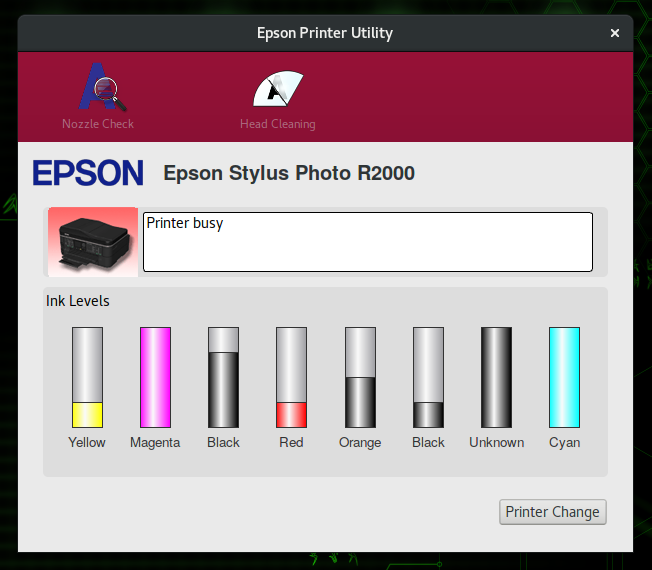
-
7. Get Started Epson Scanning
How to Get Started with Epson Scanning on Debian
How to Install Google-Chrome Web Browser on Debian
Installing Chrome on Debian