GNU/Linux Fedora 40 Installing Tor Web Browser – Step by step Guide
How to Install and Getting Started with Tor Anonymous Web Browsing on Fedora 40 GNU/Linux desktop – Step by step Tutorial.
And the Tor Open Source Foundation Advance Human Rights and Defend your Privacy Online through Free Software and Open Networks.
Moreover, Tor provides the Foundation for a range of Applications that allow Organizations and Individuals to Share Information over Public Networks without Compromising their Privacy.
The key Features are:
- Anonymous Browsing – hides your IP and location online
- Privacy Protection – blocks trackers and surveillance
- Access to Restricted Content – bypass censorship and firewalls
- Secure Connection – encrypts traffic across the Tor relay network
- Cross-Platform – available for GNU/Linux, Windows, and macOS
- Portable – can run from a folder without full installation
- Community-Driven – supported by volunteers worldwide
Moreover, included inside this guide you Find instructions on How to Getting Started with Tor Anonymous Web Browsing.
Finally, to Install Tor Browser on Fedora 40 you will need to provide Directly to Download and Setup the Tor Browsing Ready Bundle.

1. Launching Terminal
Open a Shell Terminal emulator window
(Press “Enter” to Execute Commands)
-
2. Downloading Tor Browser
Download Tor Browser Bundle for GNU/Linux
-
3. Extracting Tor Browser
Next Extract into /tmp
Possibly Double-Click/Right-Click on Package and Open with Archive Manager: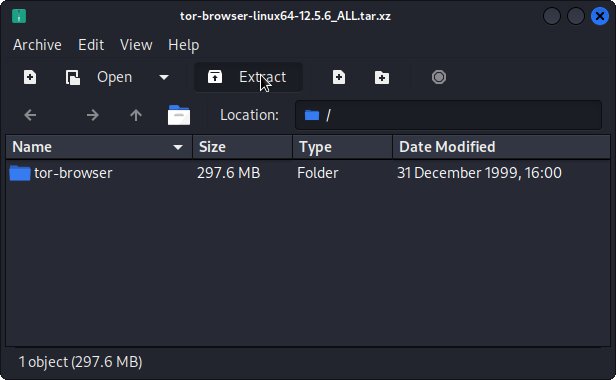 Or from Command Line with:
Or from Command Line with:
tar xvf ~/Downloads/tor-browser*.tar.xz -C /tmp/
Or from Shell:tar xvfz tor-browser*.tar.xz -C /tmp/
Contents