GNU/Linux Xubuntu 24.04 Installing Google-Chrome Web Browser – Step by step Guide
How to Install Chrome in Xubuntu 24.04 Noble LTS 64-bit GNU/Linux desktop – Step by step Tutorial.
And Google-Chrome for Xubuntu Noble is a Browser that combines a minimal Design with sophisticated Technology to make the Web faster, safer, and easier.
Google Chrome Browser Features:
- Speed: Chrome is designed to be fast in every possible way.
- Simplicity: Chrome’s browser window is streamlined, clean and simple.
- Security: Chrome is designed to keep you safer and more secure.
- Privacy: Chrome puts you in control of your private information.
- Customization: There are tons of ways to customize Chrome and make it yours.
- Signing-In: Signing in to Chrome brings your bookmarks, history, and other settings to all your computers.
Finally, included in this article you find also instructions on How to Installing Evernote Clone and the Firefox Aurora Browser on Xubuntu.

-
1. Launching Terminal
Open a Terminal Shell Emulator Window:
Ctrl+Alt+t on desktop
(Press “Enter” to Execute Commands).In case first see: Terminal Quick Start Guide.
-
2. Downloading Google-Chrome Web Browser
Download Google-Chrome Web Browser for Xubuntu Linux
If you are using Firefox then on Prompt Choose “Open with Software Install”:Or After simply Select the Package by the Downloads Button on Top Panel: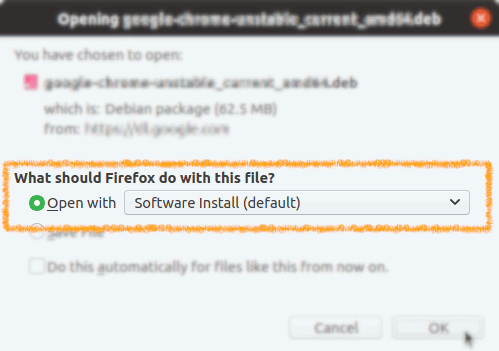

Contents