Installing
-
3. Installing WPS Office
Then to Install WPS Office
Access the Target Directory, for the US English version use:cd ~/Downloads
To Check there is List the directory contents with:
ls | grep wps
The grep Command Refine the output List showing only the entries Matching the Keyword.
(But if you are in Trouble to Find the Location on Terminal then See: How to Access Downloads Folder from Browser.)
Then to Install All the WPS Office stuff play:sudo rpm -ivh ./wps*.rpm
Authenticate with the User Admin Pass.
If Got “User is Not in Sudoers file” then see: How to Enable sudo. -
4. Launching WPS Office
Finally, Launch and Enjoy WPS Office
From Terminal with:wpsoffice
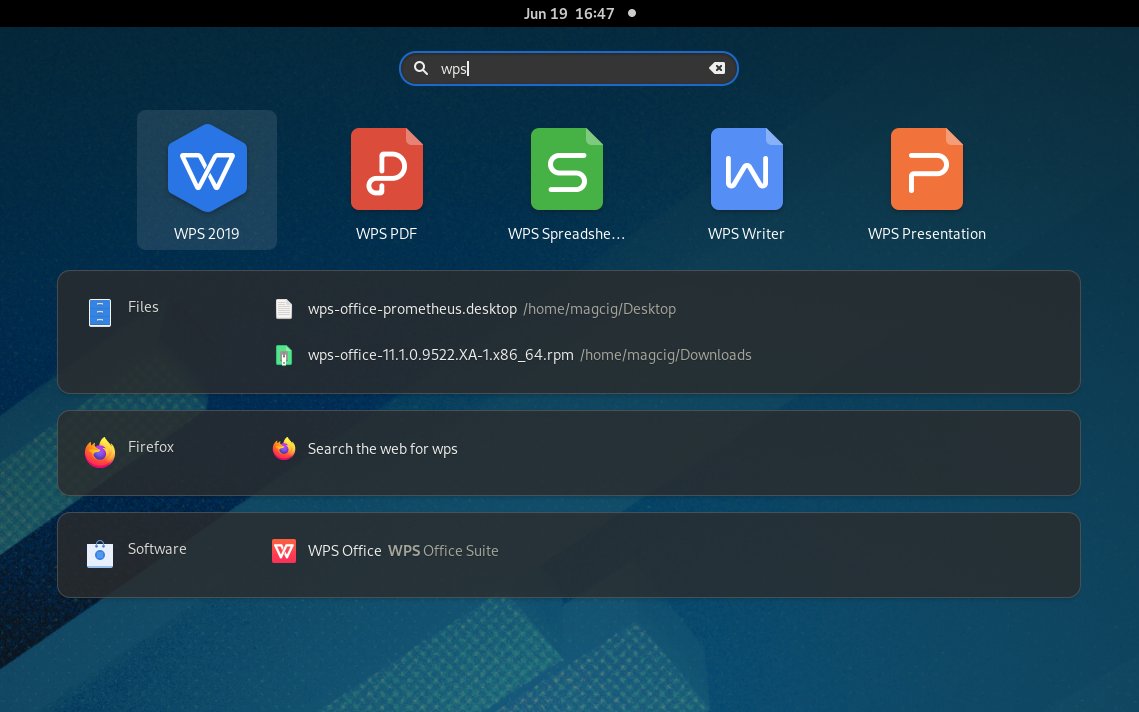
-
5. WPS Office Getting Started Guide
Getting Started with WPS Office on GNU/Linux
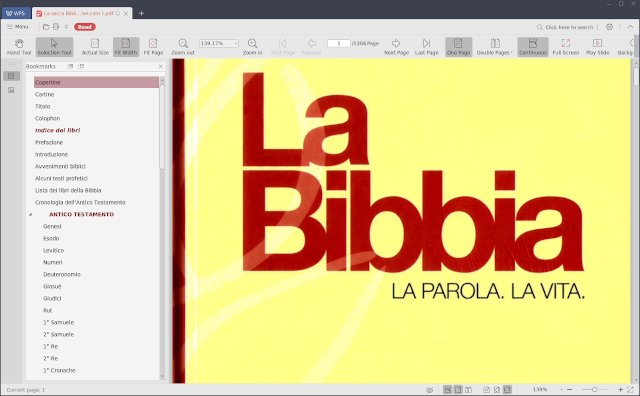
Contents