GNU/Linux Fedora Installing Viber – QuickStart Guide
Welcome! This tutorial will guide you through the step-by-step process of Installing Viber in Fedora GNU/Linux 64-bit Desktop.
Viber for Fedora is an application that enables you to send free messages and make free calls to other Viber users on any device and network, regardless of location.
Additionally, Viber syncs your contacts and messages with your mobile device, providing seamless integration.
Key features of Viber include:
- Text, photo, sticker, and emoticon messaging
- Group conversations
- Free HD quality calls to any Viber user
- Full synchronization between your mobile and Linux
- Effortless call transfer between Viber Desktop and the mobile app
- No registration, passwords, or invitations required
- Message visibility across all devices
Remember, your phone number serves as your ID on Viber. To activate Viber on Fedora, you’ll first need to install it on your mobile device.
Finally, this Guide is Valid also for All the others Fedora Based Distros like:
- Nobara
- Quebe OS
- Ultramarine
- risiOS

1. Launching Shell Emulator
Open a Terminal window
(Press “Enter” to Execute Commands)If needed, first see: Terminal QuickStart Guide.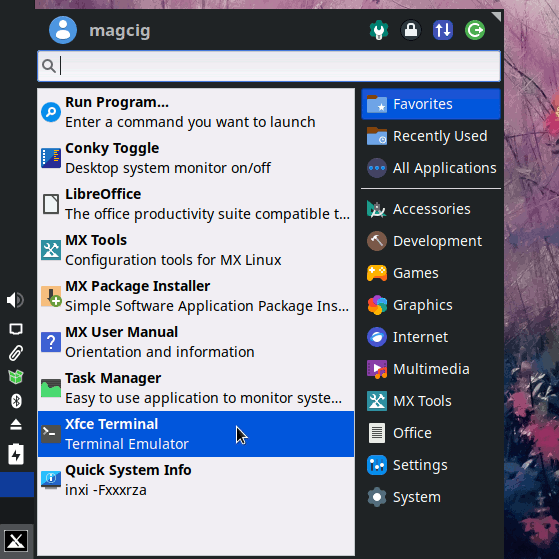
2. Installing AppImageLauncher
(Optional) Then to Set up AppImageLauncher on Fedora
Otherwise you can simply Grab & Run the Viber AppImage…
Contents