Installing
-
2. Enabling 32-bit Architecture
To enable the necessary 32-bit architecture, run:
sudo dpkg --add-architecture i386
Refresh the repository sources with:
sudo apt update
Authenticate with your user admin password.
If you get “User is not in sudoers file,” see: How to Enable sudo. -
3. Downloading Acrobat Reader
Download the Acrobat Reader .deb 32-bit package
-
4. Installing Adobe Reader
To install Adobe Reader, first access the target directory:
cd $HOME/Downloads
Verify the package is there with:
ls . | grep Adb
If you have trouble finding the location in the terminal, see: How to Access Downloads Folder from Browser.
Then to install it:
sudo apt install ./AdbeRdr*.deb
-
5. Launching Adobe Reader
Finally, to launch and enjoy Adobe Reader:
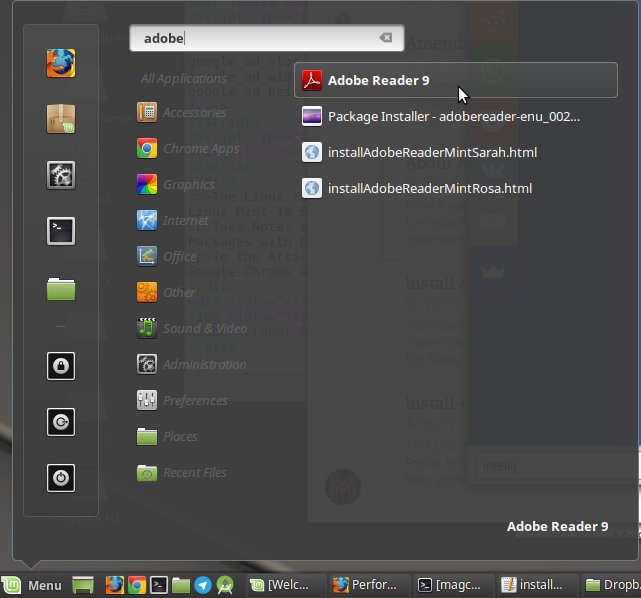
Search for “adobe” :)
Contents