GNU/Linux Mint 22.x Epson ET-2610/ET-2650 Driver Setup – Step-by-Step Guide
This tutorial shows you step-by-step how to install the Epson ET-2610/ET-2650 printer on GNU/Linux Mint 22.x Wilma/Xia LTS 64-bit desktop.
To install the Epson ET-2610/ET-2650 printer on Linux Mint 22, you’ll need to set up the proprietary driver.
After installing the driver, follow the guidance to add the printer!
Using the Epson Printer Utility Software, you can check ink levels, view errors, and check other status information.
The guide also includes detailed instructions on how to get started with Epson scanning.

-
1. Launching Terminal
Open a Terminal window.
(Press “Enter” to execute commands)In case you need help, see: Terminal Quick Start Guide.
-
2. Updating Linux Mint Repo
Update Linux Mint Repositories:
This step ensures that the sources are up-to-date.
If you prefer, try installing the driver directly as shown below…sudo apt update
Authenticate with your admin password. If you encounter “User is Not in Sudoers file,” refer to: How to Enable sudo. -
3. Downloading Epson ET-2610/ET-2650 Driver on Mint
Download Linux Mint Epson ET-2610/ET-2650 Driver
If you are using Firefox, on the prompt, choose “Open with GDebi”:Alternatively, select the package from the downloads button on the top panel: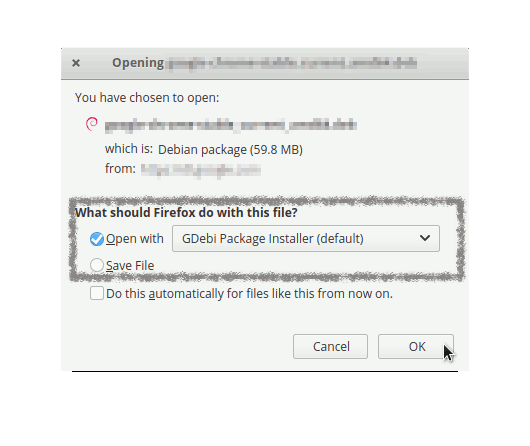 For Google Chrome, choose the package from the bottom panel:
For Google Chrome, choose the package from the bottom panel: How to Install Chrome Browser on Mint
How to Install Chrome Browser on Mint
-
4. Installing Epson ET-2610/ET-2650 Driver on Mint
Install the Linux Mint Epson ET-2610/ET-2650 Driver:
Click on “Install”:Authenticate with your admin password to start the installation process: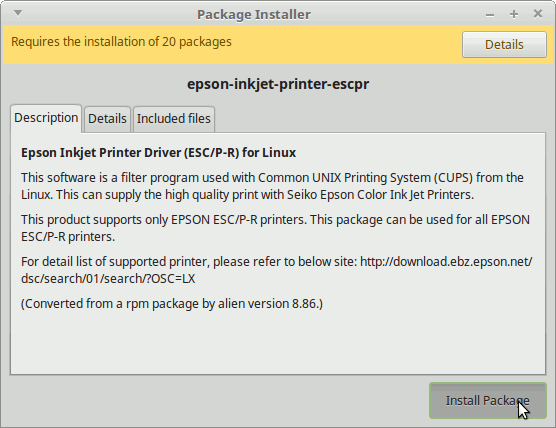 The driver should be successfully installed in a short time.
The driver should be successfully installed in a short time.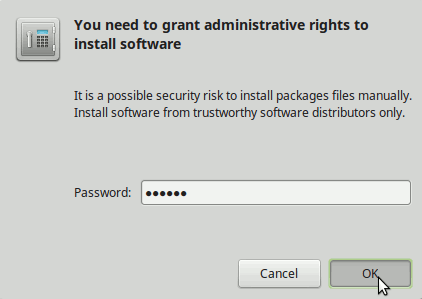 Alternatively, install from the terminal with:
Alternatively, install from the terminal with: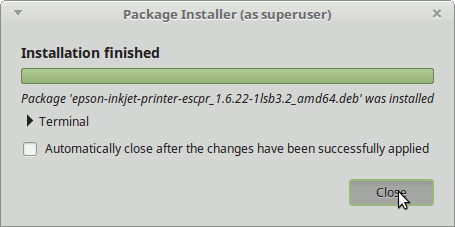
sudo apt install ~/Download/epson*.deb
If you have trouble finding the location, see: How to Access Downloads Folder from Browser. -
5. Launching Printer Configure App
Launch the Printers Configure App.
In Mate/Cinnamon/Xfce, type “printer” in the left-bottom menu search: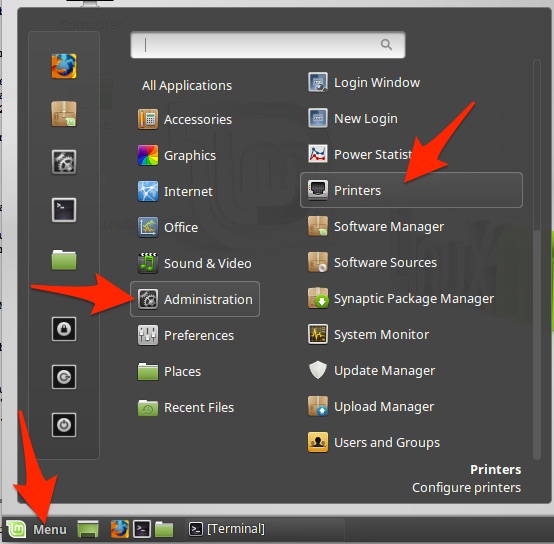 Check if the printer is turned on and connected.
Check if the printer is turned on and connected.
-
6. Adding Epson ET-2610/ET-2650 Printer
Choose Add and follow the wizard’s setup:
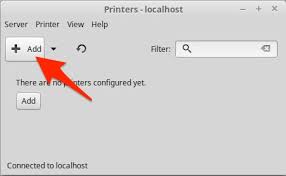
Select “Install PPD File” and browse for the driver:How to Find Printer PPD File Location on Mint
Or find it in the “Printers Database.” -
7. Downloading Epson Printer Utility for Linux Mint
Download Linux Mint Epson ET-2610/ET-2650 Printer Utility
Get the Epson Printer ET-2610/ET-2650 Utility for Linux Mint and proceed as with the driver. -
8. Installing Epson ET-2610/ET-2650 Utility on Linux Mint
To install the Linux Mint Epson ET-2610/ET-2650 Utility Tool, click “Install”:
Authenticate with your admin password to start the installation process: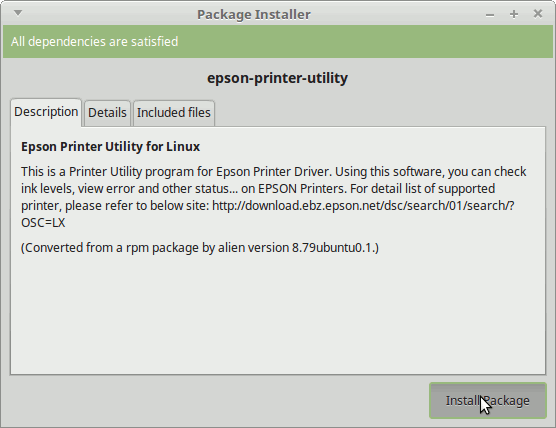 The software should be successfully installed in a short time.
The software should be successfully installed in a short time.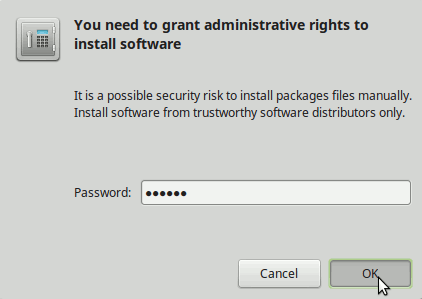 Alternatively, install from the command line with:
Alternatively, install from the command line with:
sudo apt install ~/Download/epson*.deb
How to Fix No libQtCore.so.4 Issue on Mint 22+
Linux Mint Best Software:
Best Software to Install on Linux Mint.