Setting Up AirPods on Linux Mint 22
-
2. Install Dependencies for AirPods on Linux Mint 22
Next, install dependencies for AirPods on Linux Mint 22 by running this command:
sudo apt install bluez* ofono ofono-phonesim
Authenticate with your User Admin Pass. If you see “User is Not in Sudoers file,” refer to this guide: Enable sudo on Linux Mint 22.
-
3. Load Bluetooth Kernel Module on Linux Mint 22
Following that, load the Bluetooth USB Kernel Module on Linux Mint 22:
sudo modprobe btusb
Then, restart the Bluetooth service with:
sudo systemctl restart bluetooth
This step is essential for ensuring that your Bluetooth functionality is active and working properly.
-
4. Configure AirPods on Linux Mint 22
Afterwards, configure AirPods on Linux Mint 22. Begin by adjusting the Bluetooth backend settings:
sudo nano /etc/bluetooth/main.conf
Set “ControllerMode” to “bredr” or “dual”:
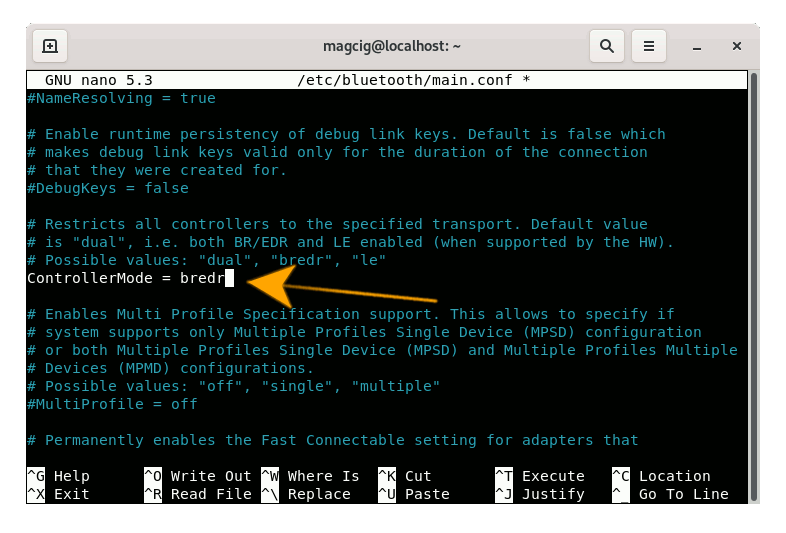
To search in the file, press Ctrl+w. Then, press Ctrl+x to save and exit the nano editor. Restart the Bluetooth service with:
sudo /etc/init.d/bluetooth restart
If pairing your AirPods doesn’t work, you can continue with the additional troubleshooting steps provided below.
Alternatively, edit the oFono configuration. Open the file:sudo nano /etc/pulse/default.pa
Find “load-module module-bluetooth-discover” and update it to:
load-module module-bluetooth-discover headset=ofono
Save and exit the editor as before.
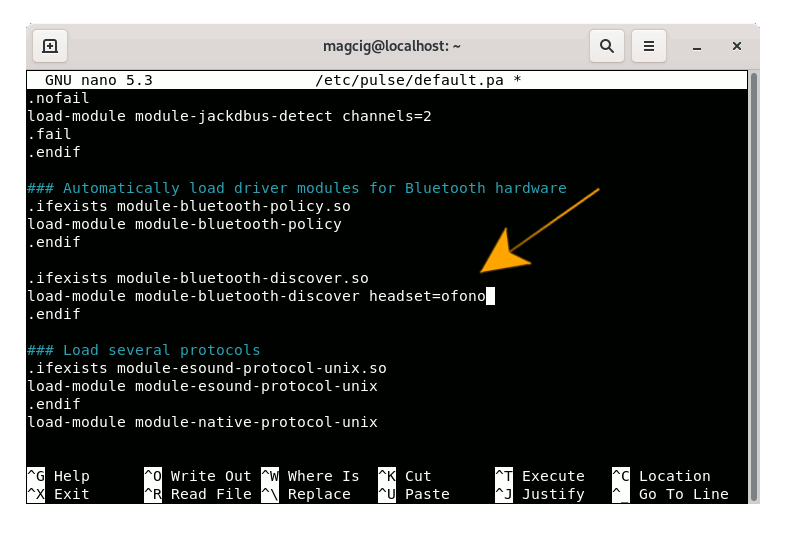
Additionally, add the user “pulse” to the “bluetooth” group by running:
sudo usermod -aG bluetooth pulse
Grant the necessary permissions by editing:
/etc/dbus-1/system.d/ofono.conf
Search for “</busconfig>” and insert the following before it:
<policy user="pulse"> <allow send_destination="org.ofono"/> </policy>
Save and exit. Furthermore, configure Phonesim by editing:
/etc/ofono/phonesim.conf
Append these lines:
[phonesim] Driver=phonesim Address=127.0.0.1 Port=12345
Save and exit. Finally, restart the oFono service with:
sudo systemctl restart ofono.service
Restart Phonesim with:
ofono-phonesim -p 12345 /usr/share/phonesim/default.xml
To test the Phonesim setup, use:
cd /tmp
git clone git://git.kernel.org/pub/scm/network/ofono/ofono.git
cd ofono/test
./list-modems
Special thanks to askubuntu.com for their helpful resources: 922860 and 831331.
Contents