GNU/Linux Mint 22 Installing Oracle SQL Developer – Step by step Guide
This tutorial shows you how to Install and Get Started with Oracle SQL Developer on GNU/Linux Mint 22.x Wilma/Xia LTS desktop – Step by step Tutorial.
Oracle SQL Developer for Linux Mint 22 is a free graphical tool for Oracle 8i+ Database Development.
Key Features of Oracle SQL Developer include:
- SQL Worksheet: A primary interface for writing and executing SQL queries, featuring syntax highlighting, code completion, and the ability to run multiple queries simultaneously.
- PL/SQL Debugger: Debug PL/SQL code within SQL Developer with step-by-step execution, breakpoints, and variable inspection.
- Data Modeling: Tools for designing and visualizing database schemas, including creating and modifying entity-relationship diagrams (ERDs), generating DDL scripts, and reverse engineering existing databases.
- Database Administration: Manage users, tablespaces, roles, and privileges, with performance tuning and diagnostic tools.
- Version Control Integration: Integration with version control systems like Git for managing database objects.
- Migration Tools: Tools for migrating databases to Oracle, including data import, schema conversion, and code migration.
- Reporting and Exporting: Generate reports based on database objects, query results, or metadata, with options to export data in formats like CSV, Excel, and XML.
- Extensions and Customization: Supports extensions and plugins for extending functionality or customizing the interface.
With SQL Developer, you can browse database objects, run SQL statements and scripts, and edit and debug PL/SQL statements.
Note: The only requirement for SQL Developer Linux Mint 22 Installation is the Oracle Java Development Kit.
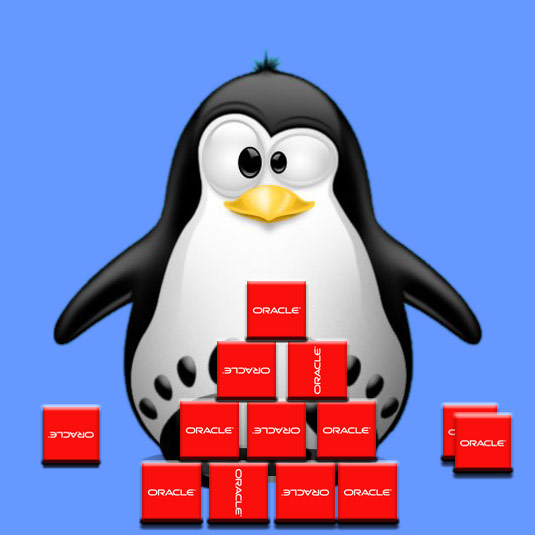
-
1. Launching Terminal
First, open a Terminal shell emulator window.
(Press “Enter” to execute commands)In case first see: Terminal QuickStart Guide.
-
2. Downloading Oracle SQL Developer
Download Oracle SQL Developer for Linux.
-
3. Extracting Oracle SQL Developer
Then Double-Click on Archive and Extract into /tmp.
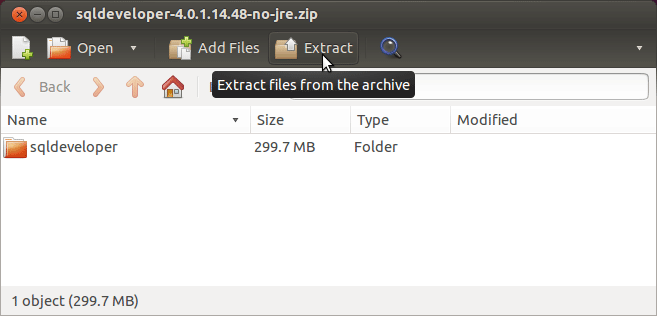 If unzip is not installed, set it up with:
If unzip is not installed, set it up with:
sudo apt install unzip
Contents