How to Install
-
2. Installing Ollama
Then to Set up Ollama on Mint
Simply play:curl -fsSL https://ollama.com/install.sh | sudo sh
Stuff is by default installed on “/usr/local” Directory.
Last, to Run a Chat with Llama 3.1:ollama run llama3.1
The first time you’ll need to wait until it Pull down the Model…
After at the prompt you can Question it as would with ChatGPT :)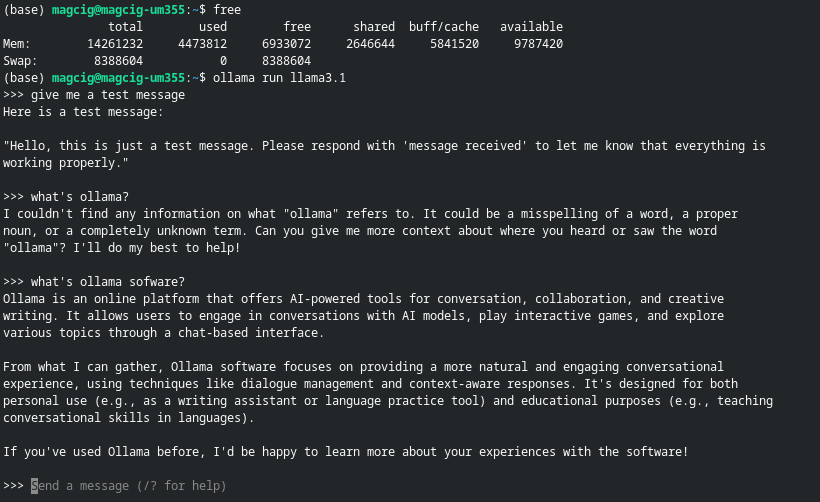
-
3. Managing Ollama
Next to Manage Ollama Service
To check the Status:systemctl status ollama
Then to get it started at Boot:
sudo systemctl enable ollama
Consequently to Start/Stop it:
sudo systemctl start ollama
sudo systemctl stop ollama
By default it run over the 11434 Port.
-
4. Ollama Getting Started Guide
Getting Started with Ollama for Mint GNU/Linux
I’m Truly Happy if This Guide Helped You Get Started with Ollama on Linux Mint!
Contents