Installing
-
2. Installing Logitech Unifying Receiver
Next, to Install Logitech Unifying Software on Fedora
Run the following command:sudo dnf install solaar
Authenticate with your Admin Password.
If you see the message “User is Not in Sudoers file”, visit: How to Enable sudo -
3. Connecting Logitech Device
Now, Launch Solaar UI to Connect Your Device
Use the desktop Launcher: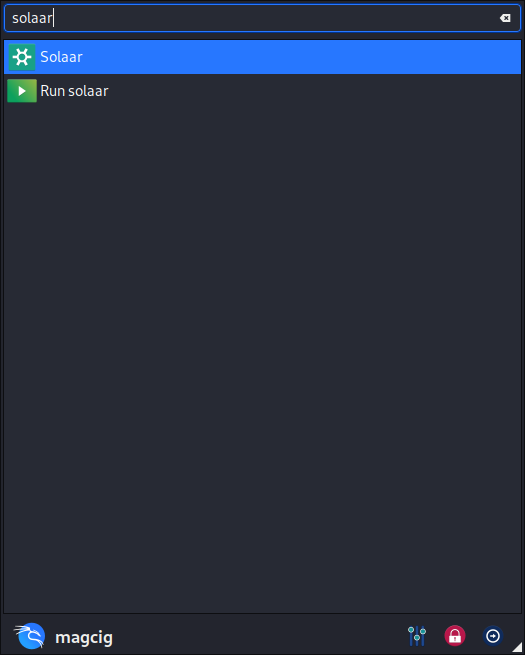
Or use the Shell with:
solaar
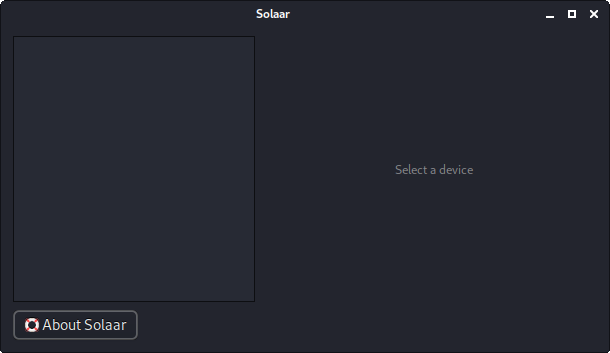
For more Command Line Device Management, explore the options with:
solaar --help
I hope this guide helps you successfully Install Logitech Unifying Software on Fedora 42!
Contents